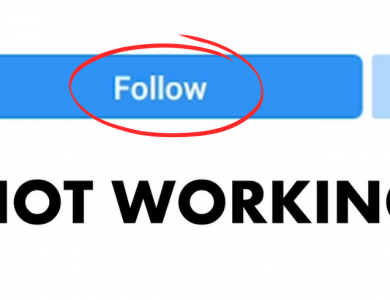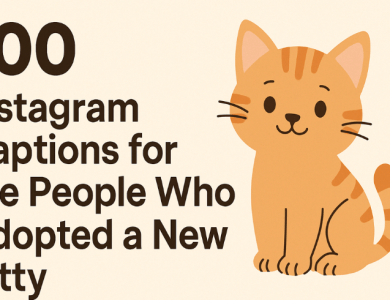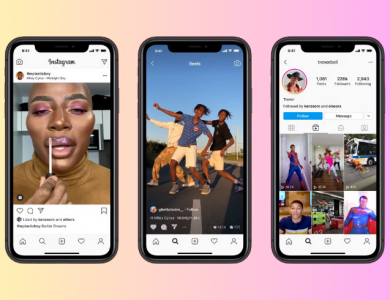How to Turn Off Vanish Mode on Instagram

If you’ve accidentally turned on Vanish Mode on Instagram or just want to disable it, you’re not alone. While Vanish Mode is a great feature for having temporary, private conversations, it can be a bit confusing when you first encounter it. In this article, I’ll show you how to turn off Vanish Mode on Instagram with a friendly, step-by-step guide that’s easy to follow.
But first, let’s quickly explain what Vanish Mode is, so you understand how it works.
Contents
What is Vanish Mode on Instagram?
Vanish Mode is a feature in Instagram’s direct messages (DMs) that allows messages to disappear automatically after they are viewed and the chat is closed. It’s perfect for having casual or private chats where you don’t want the messages to stick around forever.
Here are some quick facts about Vanish Mode:
| Feature | Details |
|---|---|
| How it Works | Messages disappear once viewed and the chat is closed. |
| Platforms | Available on Instagram (iOS and Android). |
| Content Types | Works with text, photos, GIFs, videos, and emojis. |
| How to Trigger It | Swipe up on an existing chat to enable it. |
While Vanish Mode has its perks, some users find it frustrating or accidentally enable it. If that’s you, let’s jump straight to turning it off.
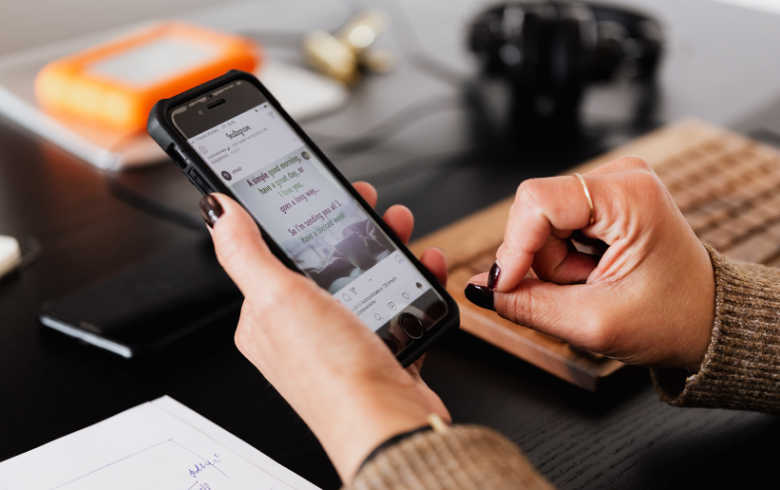
How to Turn Off Vanish Mode on Instagram
Turning off Vanish Mode on Instagram is incredibly easy. Just follow these quick steps, and you’ll be back to your regular chat in no time:
Step 1: Open the Instagram App
Start by opening the Instagram app on your smartphone (iOS or Android). Ensure you’re logged into the account where the Vanish Mode chat is active.
Step 2: Go to Your Messages
- Tap the Messenger icon in the top-right corner of your home feed.
- This will take you to your direct messages (DMs).
Step 3: Select the Chat in Vanish Mode
Find and tap the conversation where Vanish Mode is currently enabled. When you open the chat, you’ll see a dark background (instead of the usual white) and a small note saying, “You’re in Vanish Mode.”
Step 4: Swipe Up to Turn It Off
Here’s the magic step:
- Place your finger near the bottom of the screen.
- Swipe up on the chat window.
- Hold for a second and then release.
The screen will flash back to its regular light theme, and you’ll see a message confirming that Vanish Mode is now turned off.
That’s it! You’re back to normal messaging, and any messages you send will no longer disappear automatically.
Frequently Asked Questions (FAQs)
1. Can I turn off Vanish Mode for all chats permanently?
Unfortunately, no. Vanish Mode is a manual feature, so you’ll need to disable it individually for each chat where it’s active.
2. Why does my chat automatically enter Vanish Mode?
This usually happens if you accidentally swipe up on a chat window. Since the swipe-up gesture is sensitive, it’s easy to trigger Vanish Mode by mistake.
3. Does the other person know if I turn off Vanish Mode?
Yes, both you and the other person will see a notification when Vanish Mode is turned off.
4. What happens to messages sent in Vanish Mode?
Once the chat is closed, all messages in Vanish Mode are permanently deleted. You won’t be able to recover them, so take screenshots if you want to save something important.
Tips to Avoid Accidentally Turning On Vanish Mode
If you keep enabling Vanish Mode by accident, here are a few tips to prevent it from happening:
- Be Careful When Scrolling: Since Vanish Mode is triggered by a swipe-up gesture, be mindful of how you scroll within a chat.
- Use the Keyboard: If you want to send a new message, use your keyboard instead of swiping.
- Stay Updated: Make sure you’re using the latest version of Instagram. Sometimes glitches can cause features like Vanish Mode to behave unpredictably.
Turning off Vanish Mode on Instagram is quick and easy once you know the steps. Whether you enabled it accidentally or just don’t want to use it anymore, following the guide above will get you back to regular messaging in no time.
To recap:
- Open the chat in Vanish Mode.
- Swipe up on the screen to disable it.
And there you go—no more disappearing messages! If you found this guide helpful, share it with friends who might be struggling with Vanish Mode too. After all, Instagram should be fun, not frustrating.
Happy chatting!