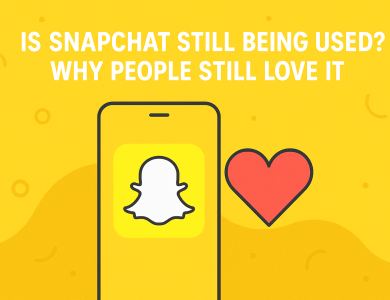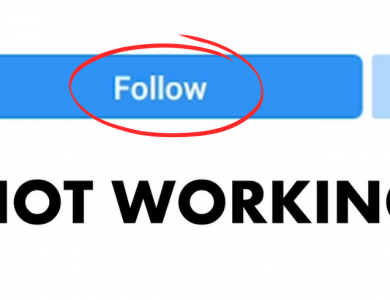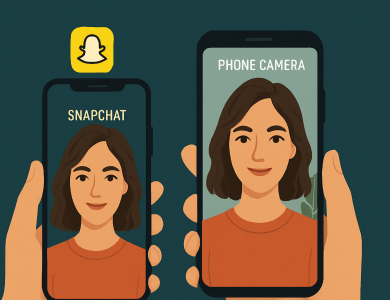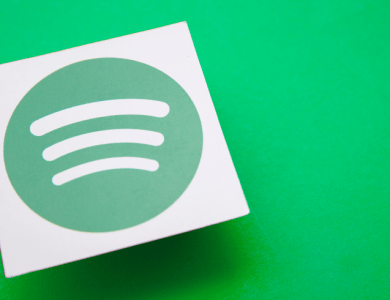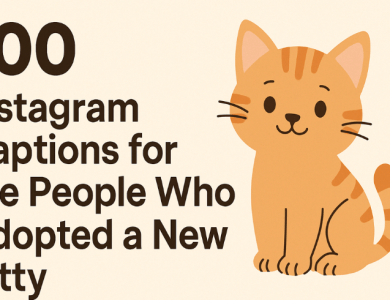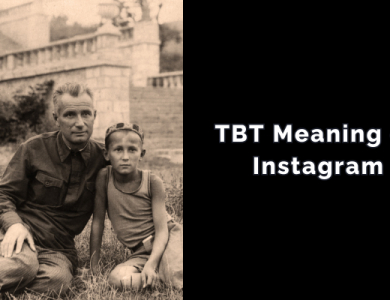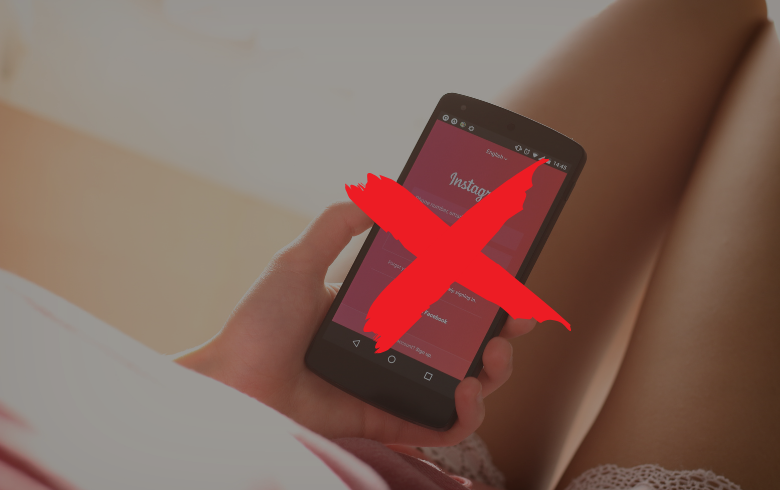
Disabling an Instagram account is a straightforward process, but understanding the nuances can save you time and potential frustrations. Whether you’re taking a temporary break or stepping away permanently, this guide will walk you through the steps and provide answers to common questions. Let’s dive into how to disable an Instagram account and what to consider before doing so.
Contents
Why Disable Your Instagram Account?
People disable their Instagram accounts for a variety of reasons, including:
- Privacy Concerns: With growing awareness of online privacy, many individuals choose to take a break from social media.
- Digital Detox: A temporary break can help you recharge and refocus.
- Time Management: Social media can be a time sink; disabling your account might help you regain productivity.
- Personal Issues: Some users step away to manage mental health or address personal matters without online distractions.
Temporary vs. Permanent: What’s the Difference?
Before proceeding, it’s essential to understand the two options Instagram offers:
Comparison Table
| Feature | Temporary Disable | Permanent Delete |
|---|---|---|
| Account Status | Hidden; data remains intact | Completely removed; data cannot be recovered |
| Reactivation | Possible by logging back in | Not possible; account is gone forever |
| Impact on Followers/Content | Followers won’t see your profile | All followers and content are deleted |
If you’re unsure about your decision, it’s safer to temporarily disable your account, as you can reactivate it at any time.
Steps to Temporarily Disable Your Instagram Account
1. Log in to Instagram via a Web Browser
Instagram does not allow you to disable your account from the app. Open a web browser and log in to Instagram.com.
2. Go to Your Profile
Click on your profile picture in the top-right corner and select Profile.
3. Edit Profile
On your profile page, click the Edit Profile button.
4. Find the Disable Option
Scroll down to the bottom of the page. Click on Temporarily disable my account in the lower-right corner.
5. Provide a Reason
Instagram will ask why you’re disabling your account. Select an option from the dropdown menu.
6. Enter Your Password
Confirm your identity by re-entering your password.
7. Disable Your Account
Click Temporarily Disable Account to complete the process. Your account will now be hidden from view.
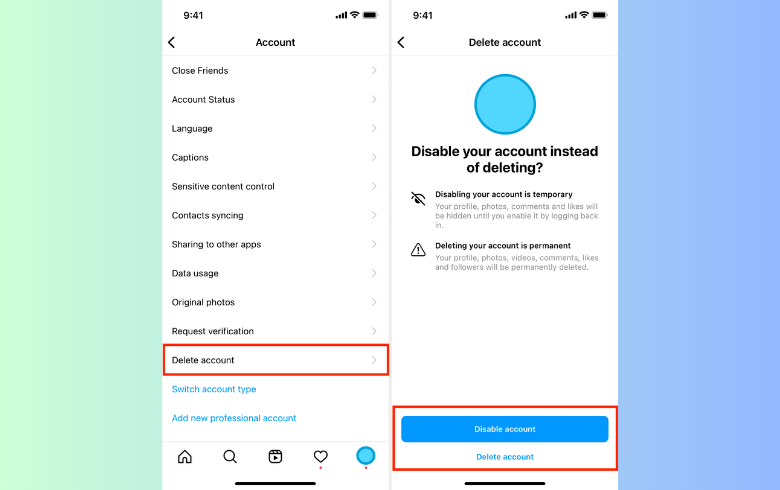
Steps to Permanently Delete Your Instagram Account
1. Visit the Account Deletion Page
Navigate to the Delete Your Account page. This page is not accessible via the app, so use a web browser.
2. Log In if Necessary
If you’re not already logged in, you’ll be prompted to enter your credentials.
3. Choose a Reason
Select a reason for deleting your account from the dropdown menu.
4. Re-enter Your Password
For security purposes, Instagram will ask you to confirm your password.
5. Confirm Deletion
Click Delete [Username]. Your account will be scheduled for deletion, typically within 30 days. During this time, you can log in to cancel the deletion if you change your mind.
Common Issues and Troubleshooting
- Forgot Password: Use the “Forgot Password” feature on the login page to reset your credentials.
- Disabled from the App: Remember, you cannot disable or delete your account from the Instagram app. Use a web browser.
- Reactivation Issues: If you’ve disabled your account temporarily and face issues logging back in, ensure you’re using the correct credentials. If problems persist, contact Instagram support.
Tips Before Disabling Your Account
1. Backup Your Data
Instagram allows you to download your data, including photos, videos, and messages. Go to Settings > Privacy and Security > Data Download to request a copy.
2. Notify Your Connections
If your account is linked to professional or personal projects, inform your followers about your absence.
3. Unlink Third-Party Apps
Disconnect apps or services tied to your Instagram account to avoid issues when reactivating.
4. Consider Alternatives
If you’re stepping away temporarily, consider simply reducing your usage or muting notifications instead of disabling your account.
Disabling or deleting your Instagram account is a personal decision. By following the steps outlined in this guide, you can ensure a smooth process tailored to your needs. Whether it’s a break or a permanent goodbye, taking control of your digital presence is always a step in the right direction.