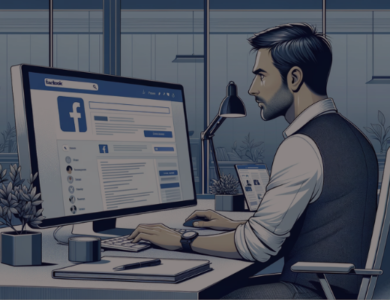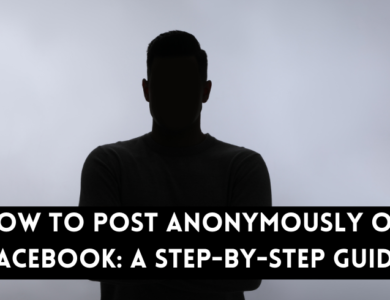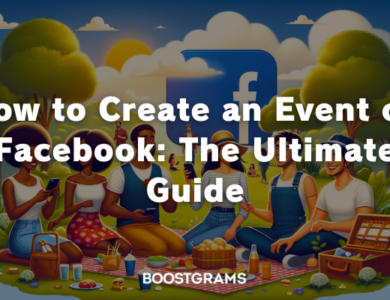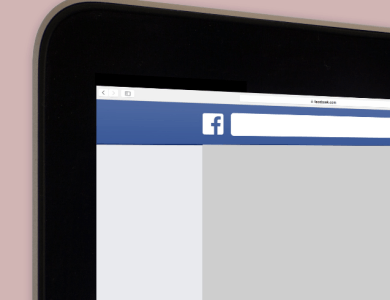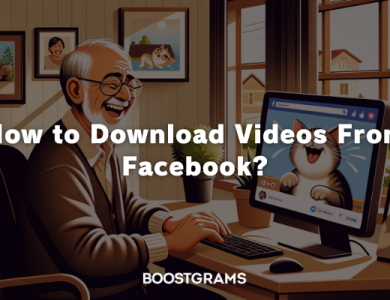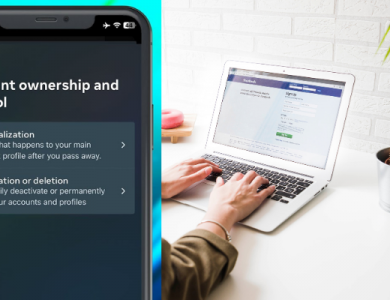How to Go Live on Facebook
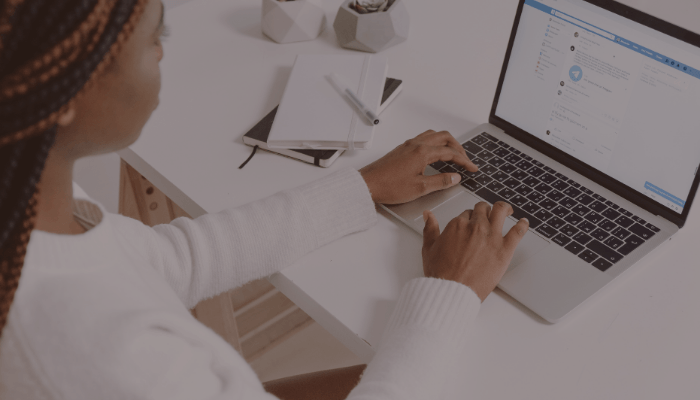
We all know that one of the most impactful innovations in this realm is live streaming. It offers an unfiltered, real-time window into events, discussions, and personal moments, bridging the gap between content creators and their audience in an intimate way. Facebook, as one of the world’s leading social media platforms, has been at the forefront of this live streaming movement, providing millions with the tools to broadcast their stories live.
Facebook Live isn’t just a feature; it’s a phenomenon. Whether it’s a celebrity sharing behind-the-scenes moments, a journalist reporting breaking news, or a local artist showcasing their talent, the platform has democratized content creation. It allows anyone with a smartphone or computer to reach out to a global audience, making the world feel a little smaller and more connected. The immediacy of live streaming on Facebook fosters genuine interactions, spontaneous reactions, and a sense of community that pre-recorded videos can’t replicate.
If you’ve ever wondered about harnessing the power of Facebook Live for yourself or your brand, you’re not alone. The allure of real-time engagement and the potential to connect with followers in a dynamic setting is enticing. But how does one start? What are the steps to ensure a smooth live streaming experience? While the journey might seem daunting, with the right guidance, going live on Facebook can be a rewarding adventure. Let’s dive into the world of Facebook Live and explore its endless possibilities.
How to Go Live on Facebook on Android?
Facebook Live has emerged as a powerful tool for individuals and brands alike. Whether you’re looking to share a special moment, host a Q&A session, or simply interact with your followers in real-time, going live on Facebook from your Android device is a seamless process. Here’s a step-by-step guide to help you navigate this feature:
- Open the Facebook App: Begin by launching the Facebook app on your Android device. Ensure you have the latest version of the app for the best experience.
- Navigate to the ‘Live’ Option: On the top of your news feed, you’ll find options like “Status,” “Photo,” and “Live.” Tap on “Live.”
- Set Your Privacy Settings: Before you start broadcasting, decide who you want to share your live video with. You can choose from options like “Public,” “Friends,” or a custom list.
- Add a Description: Give your live stream a catchy title or description to attract viewers and let them know what your broadcast is about.
- Choose Your Audience and Location: You can tag friends, add your location, or even select an event if your live stream is related to one.
- Set Up Your Camera: Ensure you have good lighting and a stable setup. You can switch between the front and rear cameras by tapping the rotating camera icon.
- Go Live: Once you’re ready, tap the blue “Start Live Video” button. Engage with your viewers, respond to comments, and enjoy the live streaming experience!
How to Go Live on Facebook on İphone?
- Going live from iPhone is as easy as going live on android.
- Go to “What’s on your mind?” section at the top of your feed and then tap the Go Live button.
- Before you start broadcasting, decide who you want to share your live video with. You can choose from options like “Public,” “Friends,” or a custom list.
- You are now ready!
How to Go Live on PC?
- Access Facebook via Browser: Open your preferred web browser and navigate to the Facebook website. Log in to your account.
- Go to Your News Feed: Once logged in, you’ll be directed to your news feed. At the top, where you usually post status updates, you’ll find the “Live Video” option. Click on it.
- Setup Your Broadcast: A new window will pop up, allowing you to customize your live stream. Here, you can:
- Title and Description: Add a title and description for your live video to inform viewers about the content.
- Choose Privacy Settings: Decide who can view your live broadcast. Options include “Public,” “Friends,” or custom lists.
- Select Video Source: If you have multiple cameras or input sources, choose the one you’d like to use for the broadcast.
- Engage with Your Audience: On the right side, you’ll see a live comment feed. This allows you to interact with viewers in real-time, answer questions, and foster engagement.
- Add Extras: Facebook offers various tools and features to enhance your live stream. You can share your screen, use filters, or even add graphics if you have them prepared.
- Start Broadcasting: Once everything is set up to your liking, click the “Go Live” button at the bottom. Your live video will start broadcasting to your selected audience.
Live streaming is more than just a technological feature; it’s a medium that brings people closer, breaks down barriers, and fosters genuine connections. Whether you’re a brand aiming to engage with your audience, an artist showcasing your craft, or an individual sharing moments with friends and family, Facebook Live offers a platform that is both powerful and personal.
As you embark on your live streaming journey, remember that the essence of this medium lies in its authenticity. It’s about capturing the moment, engaging in real-time, and building a community. With the tools and knowledge at your fingertips, you’re well-equipped to harness the magic of live streaming and create memorable experiences for your audience. Dive in, explore, and let the world be a part of your story.