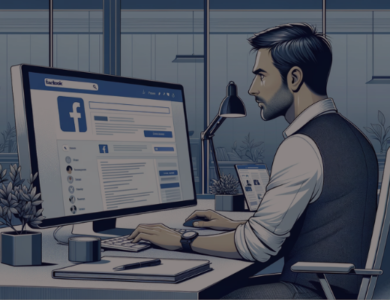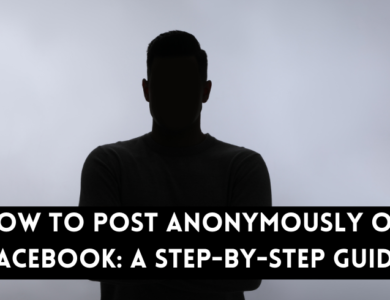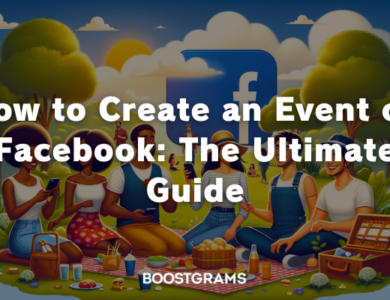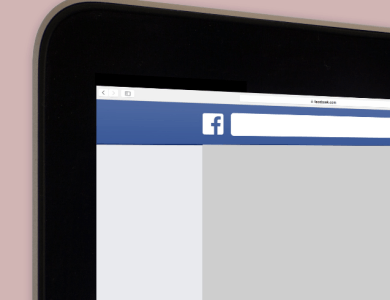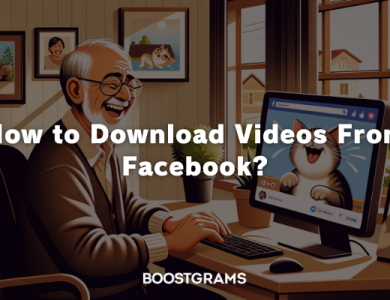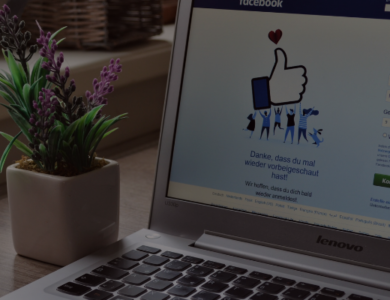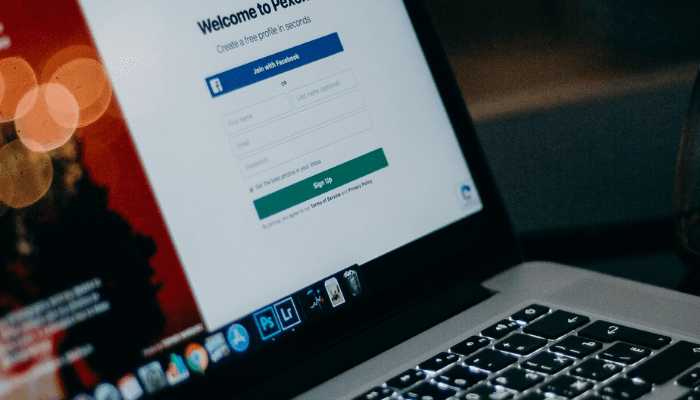
Staying connected with friends and family on social media is essential. However, sometimes you might find someone’s posts overwhelming or not in line with your current interests. Luckily, Facebook offers a handy feature called ‘Snooze’ that allows you to temporarily mute someone’s posts without unfriending or unfollowing them. This guide will walk you through the steps to snooze someone on Facebook, ensuring your feed remains enjoyable and relevant. We’ll also explore the benefits of using the snooze feature and provide alternatives for managing your social media experience effectively.
Contents
What is the Snooze Feature on Facebook?
The Snooze feature on Facebook allows users to temporarily hide posts from a particular friend, page, or group for 30 days. This feature is perfect if you want to take a break from someone’s updates without taking the drastic step of unfriending or permanently unfollowing them. The best part is that the person or page you snooze won’t be notified, making it a discreet way to manage your feed. By using the snooze feature, you can ensure your Facebook experience remains pleasant and tailored to your preferences.
When you snooze someone, their posts will not appear in your news feed for the duration of the snooze period. This allows you to maintain your social connections while giving yourself a break from certain content. The snooze feature is easy to activate and can be reversed at any time, offering a flexible and user-friendly way to control what you see on Facebook.
Why Use the Snooze Feature?
There are several reasons why you might want to use the snooze feature on Facebook:
- Temporary Overload: Sometimes, friends or pages might be overly active, and their frequent posts could clutter your feed. Snoozing them for a while can give you a break without severing the connection.
- Content Sensitivity: Certain topics or posts might be sensitive or triggering at specific times. Using the snooze feature allows you to avoid such content temporarily.
- Maintaining Relationships: Unfriending or unfollowing someone might strain your relationship. Snoozing provides a middle ground, allowing you to stay connected without seeing their posts for a period.
- Personal Focus: There might be times when you need to focus on particular aspects of your life and prefer not to be distracted by certain updates. Snoozing can help you maintain this focus.
- Curating Your Feed: Over time, your interests and preferences might change. The snooze feature allows you to curate your feed to match your current interests without making permanent changes to your friend list or liked pages.
- Experimenting with Preferences: If you’re unsure whether you want to unfollow or unfriend someone permanently, snoozing offers a trial period. You can assess how your feed feels without their posts and make a more informed decision later.
In these situations, using the snooze feature can be a great way to manage your social media experience effectively.

How to Snooze Someone on Facebook
Snoozing someone on Facebook is a straightforward process. Follow these steps to snooze a friend, page, or group:
- Open Facebook: Log in to your Facebook account on your computer or mobile device.
- Find a Post: Locate a post from the friend, page, or group you want to snooze.
- Click on the Three Dots: In the top right corner of the post, click on the three dots to open a dropdown menu.
- Select ‘Snooze’: From the dropdown menu, select ‘Snooze [Name] for 30 days.’
- Confirmation: A confirmation message will appear, informing you that the person, page, or group has been snoozed for 30 days.
Tips for Effective Use
- Review Your Snooze List: Regularly review who you’ve snoozed to decide if you want to extend the snooze or re-engage with their posts. You can manage your snooze settings in the ‘Settings & Privacy’ section under ‘News Feed Preferences.’
- Customize Notifications: If snoozing isn’t enough, consider customizing your notifications to limit the number of updates you receive from specific friends or pages. Go to ‘Settings & Privacy,’ then ‘Notification Settings’ to adjust your preferences.
- Communicate: If you’re close to the person you’re snoozing, consider letting them know if their posts are overwhelming. This can help maintain transparency and avoid misunderstandings. A polite message can go a long way in maintaining relationships.
Reversing a Snooze
If you change your mind before the 30 days are up, you can manually unsnooze someone:
- Visit Their Profile: Go to the profile, page, or group you’ve snoozed.
- Select ‘End Snooze’: Look for the option to end the snooze in the same dropdown menu where you initially snoozed them.
Alternatives to Snoozing
- Unfollow: If you find someone’s posts consistently uninteresting or irrelevant, you can unfollow them. This option allows you to remain friends but without seeing their posts in your feed.
- Hide Posts: You can hide individual posts that you find uninteresting or annoying. This action helps Facebook understand your preferences better.
- Adjust Notification Settings: Customize your notification settings to limit updates from specific friends or pages. This option helps reduce the number of notifications you receive without affecting your feed.
By following these steps and tips, you can make the most out of the snooze feature, ensuring a more enjoyable and relevant Facebook experience.
Frequently Asked Questions
Can the person I snooze know I’ve snoozed them?
No, Facebook does not notify the person, page, or group you snooze. Your action remains completely private.
Can I undo a snooze before the 30 days are up?
Yes, you can manually unsnooze someone by visiting their profile, page, or group and selecting ‘End Snooze’ from the same menu where you snoozed them.
Will snoozing someone affect our friendship or following status?
No, snoozing someone does not affect your friendship or following status. It only temporarily hides their posts from your feed, maintaining your connection.