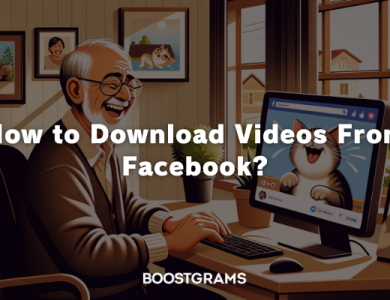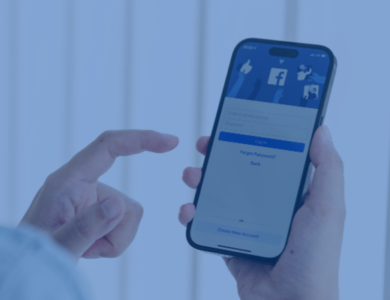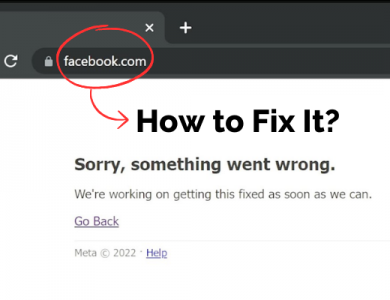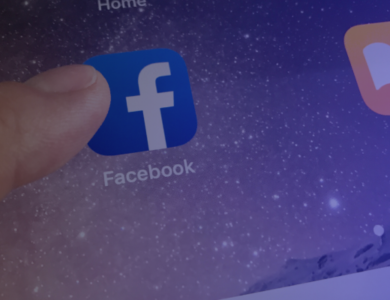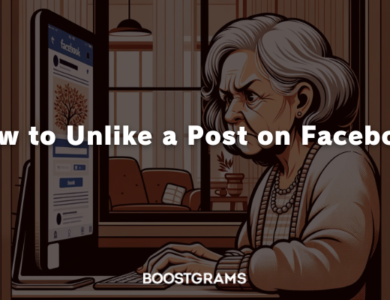How to Lock Your Facebook Profile: A Step-by-Step Guide
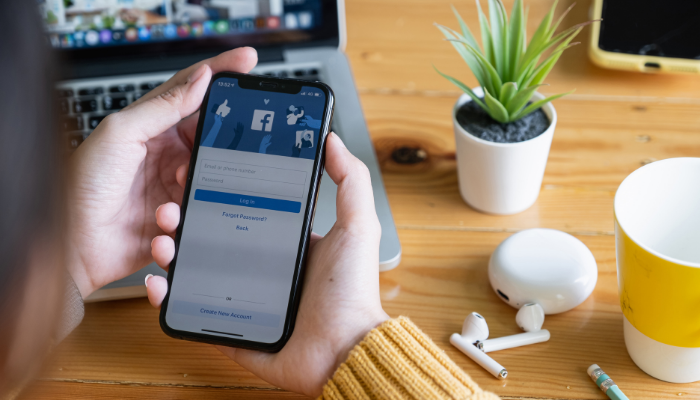
Facebook has become a central part of our lives, connecting us with friends, family, and even strangers. However, with this openness comes the need to protect our privacy. If you’ve ever wondered how to lock your Facebook profile to keep your personal information secure, you’re in the right place. In this guide, I’ll walk you through the simple steps to lock your Facebook profile, ensuring that only those you trust can see what you share.
Contents
Why Should You Lock Your Facebook Profile?
Before diving into the steps, let’s talk about why you might want to lock your profile in the first place. Locking your Facebook profile limits who can view your photos, posts, and personal information. This is especially useful if you’re concerned about privacy or if you want to avoid unwanted attention from strangers. When you lock your profile, only your friends will be able to see the full content, while non-friends will have very limited access.
Step 1: Open the Facebook App
The journey to securing your Facebook profile begins with a simple tap. First, locate the Facebook app on your mobile device. It’s that familiar blue icon with the white “f” that we’ve all come to recognize. Before you dive in, make sure you’ve updated the app to the latest version available on your app store. Facebook frequently updates its features, and having the latest version ensures that you have access to all the latest security options, including the ability to lock your profile.
Once your app is up to date, tap on it to open. If you’re not already logged in, you’ll be prompted to enter your credentials. Don’t worry if you’ve forgotten your password; Facebook offers easy recovery options. Just follow the prompts, and you’ll be back into your account in no time. Once logged in, you’ll land on your Facebook feed, where you can see all the latest updates from your friends and pages you follow.
Now that you’re logged in, it’s time to head to your personal profile. To do this, you’ll need to tap on the three horizontal lines located at the top right corner of the app screen. These lines are often referred to as the “hamburger menu,” and they open up a list of all the different sections of the Facebook app.
Once you tap on the hamburger menu, you’ll see your name and profile picture at the top of the list. This is your gateway to your profile. Go ahead and tap on your name. This action will take you directly to your Facebook profile, where all your photos, posts, and personal information are displayed. Your profile is the face you show to the world on Facebook, and this is where you’ll be making some changes to ensure it’s protected.
Step 3: Tap on the Three Dots
As you arrive at your profile, you’ll notice various options and features available to you. Just beneath your profile picture and name, you’ll see a button labeled “Add to Story.” Right next to this button, there’s a subtle, yet important, set of three dots. These dots are the key to accessing additional profile settings that aren’t immediately visible.
Tap on the three dots, and a menu will expand, revealing a variety of options related to your profile management. This menu is like the control center for your Facebook profile, where you can adjust privacy settings, review what others see when they visit your profile, and of course, lock your profile for added security.
Step 4: Select “Lock Profile”
With the menu now open, you’ll be presented with several options. Scroll through the list until you find the option labeled “Lock Profile.” This option is specifically designed for users who want to restrict access to their profile, ensuring that only their friends can view most of the content.
When you tap on “Lock Profile,” Facebook will show you a brief explanation of what this feature does. It’s like a quick tutorial that reassures you that locking your profile will limit the visibility of your posts, photos, and personal information to people who are not on your friends list. If you feel confident that this is what you want to do, tap the “Lock Your Profile” button at the bottom of the screen.
Step 5: Confirm the Action
After tapping “Lock Your Profile,” Facebook will take a moment to process your request. A confirmation message will appear, letting you know that your profile is now locked. This message is like a digital seal of approval, confirming that you’ve successfully taken steps to protect your privacy.
From this point on, anyone who isn’t on your friends list will see a much more limited version of your profile. They’ll only have access to a tiny thumbnail of your profile picture, a basic overview of your information, and the number of mutual friends you share. All other content, such as your posts, stories, and full-size profile picture, will be hidden from their view.
What Happens When You Lock Your Facebook Profile?
Now that you know how to lock your Facebook profile, let’s talk about what actually happens when you do so. First and foremost, only your friends will be able to see your full-size profile picture, cover photo, and posts. Non-friends will only see a very limited view of your profile, such as your profile picture in thumbnail size and a few basic details like your name and number of mutual friends.
Moreover, any posts or photos you’ve shared in the past with the public will automatically be changed to “Friends” only. This ensures that your past content is also protected.
How to Unlock Your Facebook Profile
If at any point you decide that you want to unlock your Facebook profile, the process is just as simple. Follow the same steps as above, but instead of selecting “Lock Profile,” you’ll see an option to “Unlock Profile.” Tap on that, and your profile will go back to being visible to a wider audience.
Additional Tips for Facebook Privacy
Locking your profile is a great start, but there are other ways to enhance your privacy on Facebook:
- Review Privacy Settings: Regularly check your privacy settings to control who can see your posts, who can send you friend requests, and who can look you up using your email or phone number.
- Limit Friend Requests: If you receive too many friend requests from strangers, consider changing your settings so that only friends of friends can send you requests.
- Enable Two-Factor Authentication: Adding an extra layer of security with two-factor authentication can protect your account from unauthorized access.
- Be Mindful of What You Share: Even with a locked profile, be cautious about the information you share online. Avoid posting sensitive details like your home address, phone number, or any other personal information that could be misused.
- Regularly Update Your Password: Changing your password regularly can help keep your account secure. Make sure to use a strong, unique password that isn’t easily guessable.
Common Questions About Locking Facebook Profiles
- Can people still send me friend requests if my profile is locked? Yes, people can still send you friend requests, but they won’t be able to see much information about you unless you accept their request.
- Does locking my profile hide my comments on public posts? No, locking your profile doesn’t hide your comments on public posts. If you comment on a public post, anyone who can see that post will also be able to see your comment.
- Can I still post updates and share content with friends? Absolutely! Locking your profile doesn’t change how you interact with your friends. You can still post updates, share photos, and comment on your friends’ posts as usual.
Final Thoughts
Locking your Facebook profile is a simple yet effective way to protect your privacy on the platform. Whether you’re concerned about strangers viewing your content or just want to limit what others can see, this feature gives you greater control over your online presence. By following the steps outlined above, you can easily lock your profile and enjoy a more secure Facebook experience.
Remember, while locking your profile adds a layer of privacy, it’s still important to be mindful of what you share online. Combining a locked profile with other privacy settings and good online habits will help you stay safe and secure on Facebook.