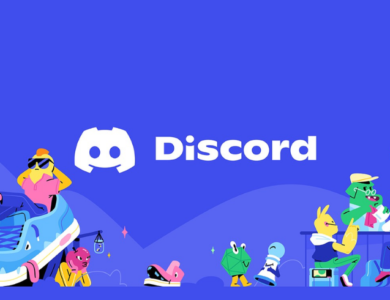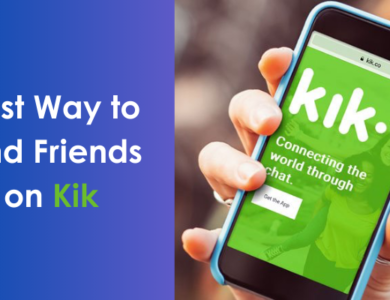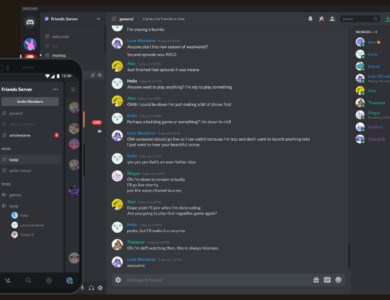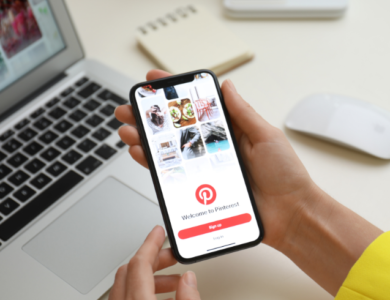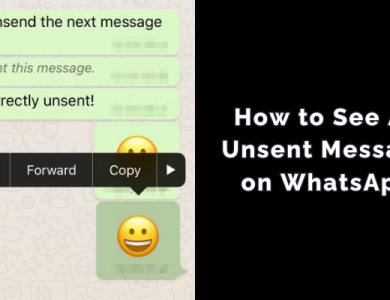How to Make Big Text in Discord: A Step-by-Step Guide
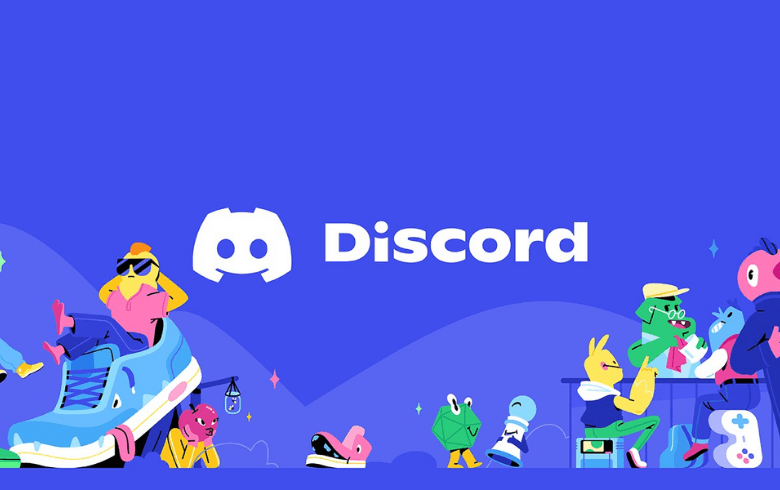
Discord has become one of the go-to platforms for online communication, especially among gaming communities, study groups, and friends who want to stay connected. One common question that pops up among users is: “How can I make big text in Discord?” Whether you’re trying to emphasize an important message, create standout announcements, or just have a bit of fun with your friends, making your text appear larger can be a useful trick. Although Discord doesn’t natively support changing font sizes in chat messages, there are several clever workarounds you can use. In this comprehensive guide, we’ll explore various methods to make your text stand out, including using Markdown formatting, code blocks, and external tools.
Using Discord Text Formatting for Larger Text
Understanding Markdown in Discord
Discord utilizes a simplified version of Markdown, which is a lightweight markup language that allows you to format plain text. By using specific symbols before and after your text, you can change how the text appears to other users.
Bold Text for Emphasis
Making your text bold is one of the easiest ways to make it stand out. It doesn’t increase the size, but the thicker letters catch the eye.
- How to Do It: Place two asterisks
**before and after your text. - Example:
- Result: Attention everyone, meeting starts in 10 minutes!
Italicizing Text
Italic text can also help your message stand out, especially when combined with other formatting.
- How to Do It: Use one asterisk
*or one underscore_on each side of the text. - Example:
- Result: Don’t forget to submit your assignments by midnight!
Underline for Added Emphasis
Underlining adds another layer of emphasis and can be combined with bold or italics.
- How to Do It: Place two underscores
__before and after your text. - Example:
- Result: This is an important update!
Strikethrough for Corrections
Strikethrough can be used humorously or to indicate corrections.
- How to Do It: Place two tildes
~~on each side of the text. - Example:
- Result:
I hate Mondays.Just kidding, I love Mondays!
Combining Multiple Formatting Options
You can mix and match these formatting options to make your text even more prominent.
- Example:
- Result: URGENT: Meeting rescheduled to 3 PM.
Using Discord Bots
Some bots can help you format your text in different ways.
- FontBot: A bot that changes your text style.
- How to Add a Bot:
- Find the bot’s website or Discord Bots repository.
- Invite the bot to your server using the provided link.
- Grant the necessary permissions.
- Using the Bot:
- Check the bot’s commands, usually by typing
!helpor a similar command. - Use the bot to format your text.
- Check the bot’s commands, usually by typing
Adjusting Zoom and Font Size for Personal Viewing
If you’re having trouble reading text because it’s too small, you can adjust the zoom level or font size in your Discord app. This change will only affect how you see Discord, not how others see your messages.
- On Desktop:
- Zoom In: Press
Ctrl++(Windows) orCmd++(Mac). - Zoom Out: Press
Ctrl+-(Windows) orCmd+-(Mac). - Reset Zoom: Press
Ctrl+0(Windows) orCmd+0(Mac).
- Zoom In: Press
- Adjust Font Size:
- Click on the
User Settings(gear icon) at the bottom left. - Navigate to
Appearance. - Scroll down to
Chat Font Scaling. - Adjust the slider to increase or decrease the font size.
- Click on the
Using Emotes and Stickers
Sometimes, words aren’t enough, and a well-placed emote or sticker can convey your message effectively.
- Custom Emojis: Upload custom emojis to your server to use in messages.
- Stickers: Use Discord’s sticker feature for larger images.
Best Practices
- Avoid Overusing Formatting: Too much formatting can make messages hard to read.
- Respect Server Rules: Some servers have rules against excessive formatting or large messages.
- Be Clear and Concise: Formatting should enhance your message, not overshadow it.