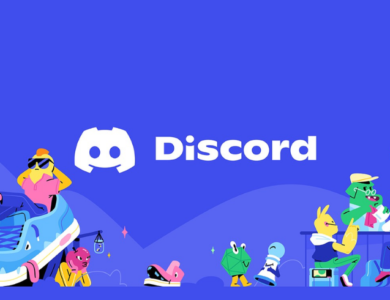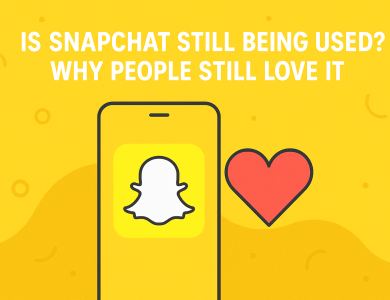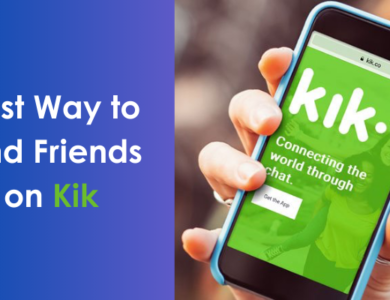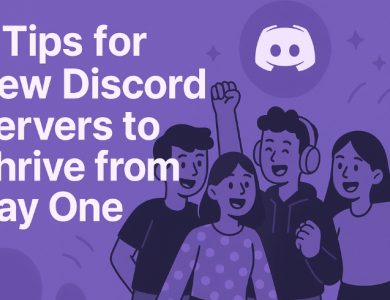Tech
How to Update Discord
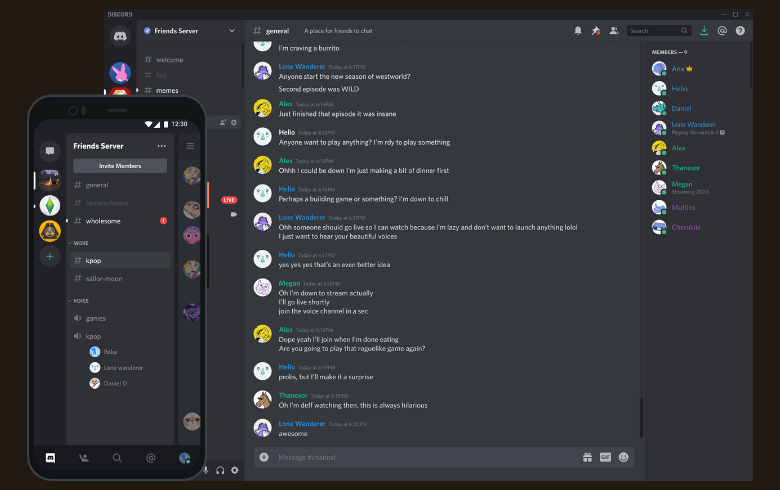
Updating Discord is essential to accessing new features, staying secure, and keeping up with community improvements. Whether you’re a gamer, a TikTok enthusiast, or enjoy sharing updates with your friends on Instagram, this guide will walk you through updating Discord on different devices.
Contents
Why Updating Discord is Important
Discord regularly releases updates to improve user experience, add new features, and fix bugs or security vulnerabilities. Without updating, you could miss out on cool features, like enhanced voice channels or integration with other platforms like TikTok and Instagram.
How to Update Discord on Desktop
- Step 1: Launch the Discord App
Close all other tabs and applications for a smoother update process. - Step 2: Check for Automatic Updates
If an update is available, Discord often starts it automatically upon opening. - Step 3: Manually Trigger an Update
On desktop, sometimes, pressingCtrl + Rwill refresh Discord and check for any pending updates.
Updating Discord on Mobile (Android and iOS)
- For Android
- Open Google Play Store and search for Discord.
- If an “Update” button is visible, tap it to begin the update.
- For iOS
- Open the App Store and search for Discord.
- Tap “Update” if it appears, and wait for the update to install.
How to Know If You Have the Latest Version
- Check Version Number: Head to the settings in the app; Discord will often display the current version there.
- Automatic Notifications: Discord will notify you in-app if a major update is released, just like the notifications you might get on Instagram or TikTok for new app features.
Troubleshooting Common Update Issues
Sometimes, updates may fail or get stuck. Here are quick fixes:
- Check Your Internet
An unstable internet connection can disrupt the update process. - Reinstall Discord
Uninstall and reinstall the app if you’re facing persistent issues. Reinstallation is often a quick fix.