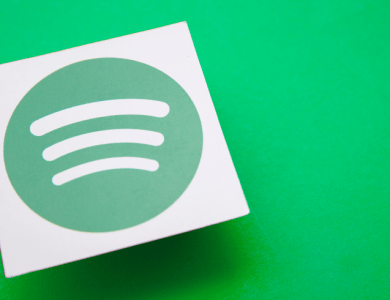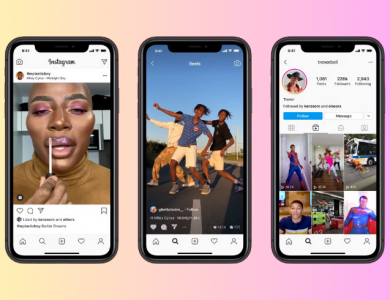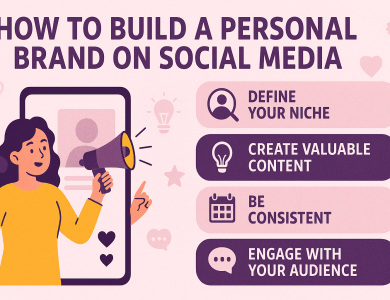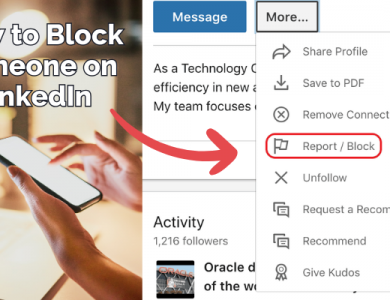If you’re wondering how to post an article on LinkedIn, you’re not alone. Whether you’re a thought leader, marketer, career coach, or simply someone with valuable insights to share, LinkedIn has evolved into more than just a place to scroll job updates. It’s a publishing platform in its own right.
So if you’ve got an idea worth spreading, an experience to reflect on, or an industry trend to explore, posting an article on LinkedIn can help you engage the right people in the right way. In this post, we’ll walk you through how to do it — and how to make it count.
Contents
Why Write Articles on LinkedIn?
Before we dive into the how to post an article on LinkedIn tutorial, let’s explore the “why.” Unlike a simple post, an article lets you go long-form. You can break down complex ideas, offer detailed explanations, or even tell a compelling story. Plus, it lives permanently on your profile under the “Articles” tab, giving your professional brand some extra shine.
Here are a few reasons people choose to post articles:
To build thought leadership in their industry
To share knowledge, tips, and personal stories
To gain visibility and expand their network
To create a writing portfolio without needing a personal blog
To drive traffic to external content, websites, or offers
And yes — it’s totally free.
Step-by-Step: How to Post an Article on LinkedIn
Let’s get into it. Here’s exactly how to post an article on LinkedIn in just a few simple steps.
Step 1: Go to the LinkedIn Home Page
Start by logging into your LinkedIn account. Once you’re on the home feed, you’ll notice a field at the top that says “Start a post.” Right below that, you’ll see an option that reads “Write article.” Click it.
✅ Tip: This feature is only available on desktop. If you’re on mobile, you won’t see the option to write a full article — only to post.
Step 2: Choose Where to Publish From
If you manage a LinkedIn Page (such as a company or organization page), LinkedIn will ask whether you want to post from your personal profile or your page. Choose wisely — it’s all about who you want the article to represent.
Most individuals post from their personal profile, unless they’re acting on behalf of a brand.
Step 3: Craft a Compelling Headline
This is your first impression. Your headline should be clear, catchy, and focused on a benefit. Think of what would make you click if you were scrolling. Avoid being too vague or too clever — clarity beats creativity here.
Some great headline formulas include:
“How to [Achieve a Result] Without [Pain Point]”
“The Ultimate Guide to [Topic]”
“What I Learned from [Experience]”
Step 4: Write and Format Your Article
Here’s where the real magic happens.
You can now add your text, format it with headers, bullet points, and quotes, and even include images, videos, and links. Don’t be afraid to get creative — LinkedIn’s editor gives you more freedom than a typical post.
Here are a few best practices:
Use H2 and H3 subheadings to break up your content
Keep paragraphs short and easy to scan
Add visuals to make it engaging
Link to relevant content or sources
Include a strong call-to-action at the end (e.g., “What do you think?”, “Let’s connect!”)
✍️ Pro Tip: Aim for 600–1200 words. That’s the sweet spot for engagement.
Once you’re satisfied with your article, click “Publish” in the top right. LinkedIn will prompt you to write a short caption — this is your chance to frame the article for your audience.
Once it’s live, it will appear in your connections’ feeds, and you can share it in groups, via messages, or on other platforms.
What Happens After You Post?
After you post your article on LinkedIn, keep the momentum going. Here’s how:
Engage with comments: Be present and reply to those who engage. It shows professionalism and builds community.
Reshare after a few weeks: Not everyone sees it the first time. A resharing strategy can extend your reach.
Use hashtags wisely: Add relevant hashtags in your article preview to help new readers discover your content.
Monitor analytics: LinkedIn provides basic metrics on views, engagement, and demographics. Use this to refine your content over time.
Common Mistakes to Avoid
Even with a great message, a few simple mistakes can reduce your article’s impact. Here’s what to watch out for:
Over-promoting yourself instead of offering value
Ignoring structure (no headers, walls of text)
Posting without proofreading — typos hurt credibility
Forgetting a call-to-action
Publishing and ghosting — engagement is key
Now that you know how to post an article on LinkedIn, the only thing left is to hit that keyboard and start writing. Don’t overthink it — your professional insights, experiences, and lessons are valuable. Whether you’re sharing a personal career story or offering practical advice in your field, LinkedIn is the perfect place to connect with a curious, professional audience.
So go ahead, take that idea sitting in your Notes app and turn it into something powerful.
Your next connection, opportunity, or client could be one article away.