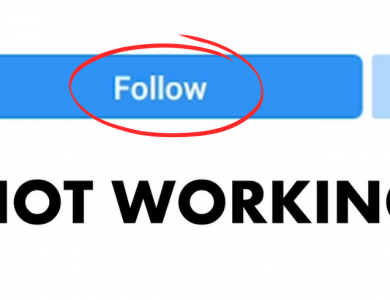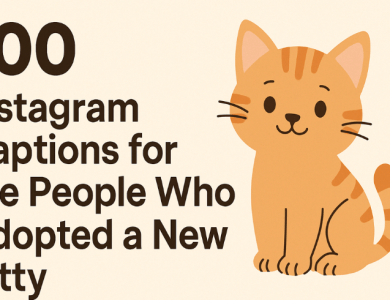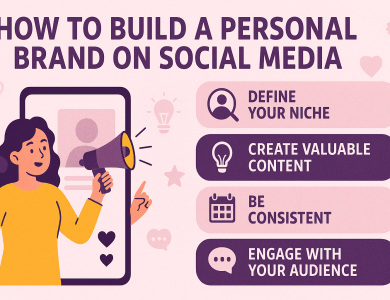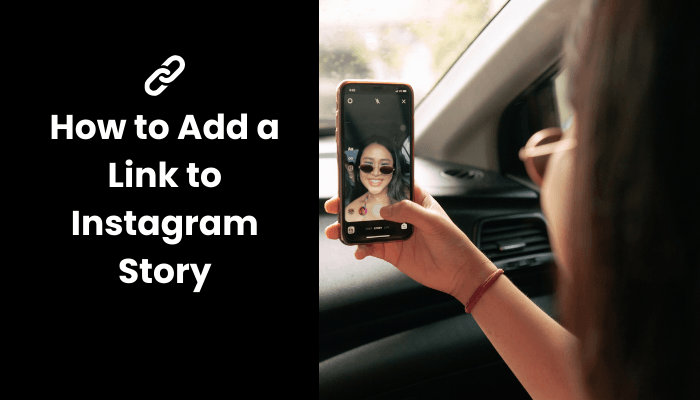
Instagram Stories have revolutionized how we share moments and engage with our audience on social media. This feature, introduced in 2016, allows users to post photos and videos that disappear after 24 hours, making it perfect for sharing fleeting, real-time content. One of the most powerful tools within Instagram Stories is the ability to add clickable links. These links can direct viewers to external websites, blog posts, online stores, or any other online destination, significantly enhancing the way businesses and influencers drive traffic and engagement. However, this feature isn’t available to everyone – it’s typically reserved for accounts with over 10,000 followers or those that are verified. In this guide, we will walk you through the step-by-step process of adding a link to your Instagram Story, exploring various methods to maximize your reach and effectiveness, regardless of your follower count. Get ready to take your Instagram game to the next level!
Contents
Instagram Story Links
Instagram Story links are a valuable tool for driving traffic directly from your Instagram profile to external websites. This feature is available to accounts with over 10,000 followers or those that are verified. By adding a link, you can direct your audience to specific web pages, making it an excellent strategy for promoting products, sharing blog posts, or highlighting special offers. The swipe-up feature simplifies the process for viewers, allowing them to access the linked content with a simple gesture. Understanding how to effectively use these links can significantly boost your online presence and engagement.
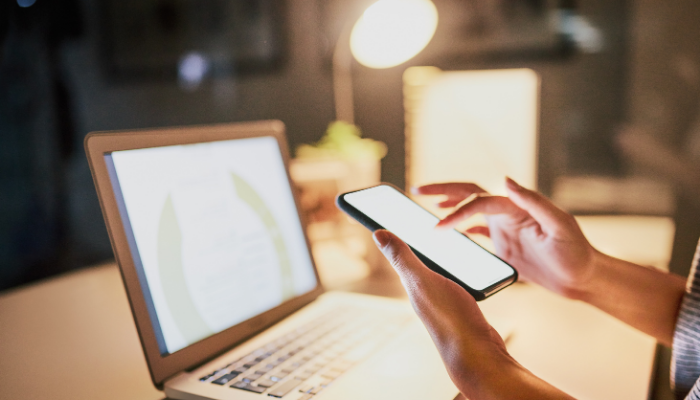
Setting Up Your Instagram Account
To add links to your Instagram Stories, you need to ensure your account meets the necessary criteria. First, verify that your account is either a business or a creator account. If it’s not, switching is simple and free. Go to your profile, tap the three horizontal lines in the top-right corner, select ‘Settings,’ then ‘Account,’ and choose ‘Switch to Professional Account.’ Follow the prompts to set up your business profile, including selecting a category that best describes your account.
Next, ensure your account has over 10,000 followers or is verified, as these are the requirements for accessing the swipe-up link feature. Verification can be requested through Instagram by providing necessary identification and business documentation. Once these steps are completed, you’ll have access to the swipe-up link feature in your Stories, allowing you to drive traffic and increase engagement effectively. With your account properly set up, you’re ready to create compelling Stories with clickable links.
Creating an Engaging Story
Creating an engaging Instagram Story is crucial for capturing your audience’s attention and encouraging them to interact with your content. Start with high-quality visuals. Use clear, vibrant images and videos that align with your brand’s aesthetic. Your Story should be visually appealing to stand out in the feed.
Next, craft a compelling narrative. Even though Stories are brief, they should still tell a story. Whether you’re promoting a product, sharing a behind-the-scenes look, or offering a tutorial, ensure your content flows logically and keeps viewers interested from start to finish.
Incorporate interactive elements. Use Instagram’s built-in features like polls, quizzes, and question stickers to engage your audience. These elements not only make your Story more interactive but also encourage viewers to spend more time on your content.
Add clear calls to action (CTAs). Whether it’s “Swipe up to learn more,” “Tap to shop,” or “Check out the link in bio,” make sure your audience knows exactly what you want them to do next. Position your CTA prominently within the Story, ideally towards the end, to guide viewers seamlessly to the linked content.
Finally, keep it authentic. Share content that resonates with your audience and reflects your brand’s voice. Authenticity fosters trust and connection, making viewers more likely to follow through with your CTAs. By combining these elements, you can create engaging and effective Instagram Stories that drive traffic and engagement.
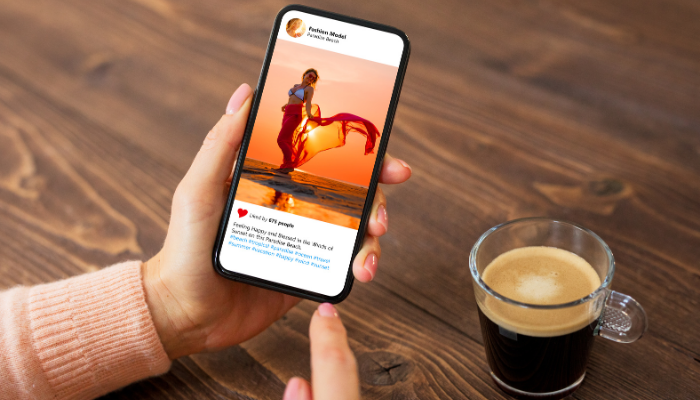
Adding the Link
Adding a link to your Instagram Story is straightforward once your account meets the criteria. After creating your Story content, tap the link icon (resembling a chain link) at the top of the screen. This will open a new window where you can enter the URL you want to link to. Make sure the URL is correct and functional. Tap ‘Done’ to confirm.
To make the link more enticing, add a compelling call to action within your Story. You can use text or stickers to highlight the link, such as “Swipe up to learn more” or “Tap here to shop.” Instagram provides a variety of stickers, including “Swipe Up” or animated arrows, that can draw attention to the link.
Preview your Story to ensure everything looks good. Check that the link works properly and that your call to action is clear and engaging. If everything is in order, go ahead and post your Story.
For accounts without the swipe-up feature, consider alternatives like directing viewers to the link in your bio or using IGTV, where links can be added to video descriptions. Regularly updating your bio link with relevant content and using Stories to drive traffic there can be an effective strategy until you gain access to the swipe-up feature.
By following these steps, you can effectively add and promote links in your Instagram Stories, driving traffic and engagement to your desired content.
Alternative Methods for Adding Links to Instagram Stories
If you don’t have access to the swipe-up feature, there are still effective ways to direct your audience to external links. One common method is using the “Link in Bio” strategy. Update the link in your bio to the relevant URL and use your Stories to guide viewers there with a clear call to action like “Check the link in our bio.”
Another option is IGTV. Create a short video related to your link content and add the URL in the video description. Promote this IGTV video in your Stories, encouraging viewers to click the link provided in the description.