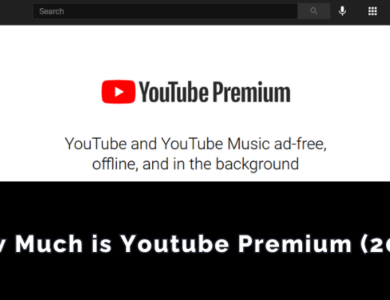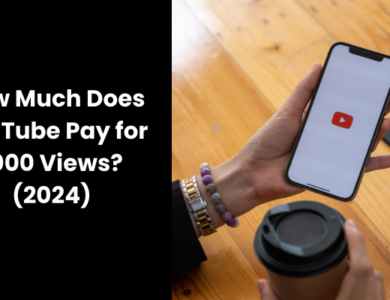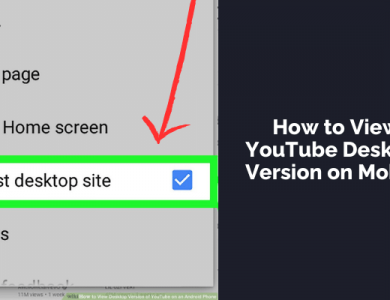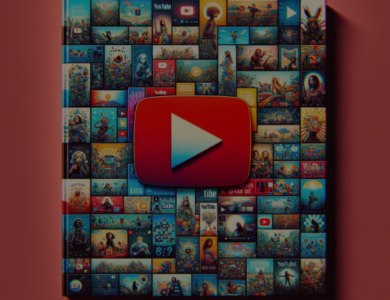How to Block a YouTube Channel
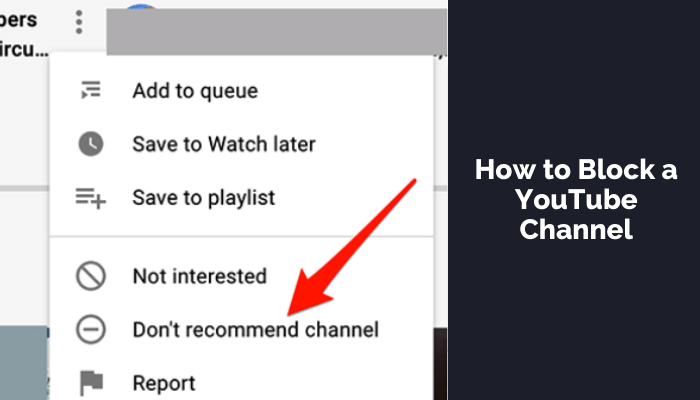
Navigating the vast ocean of content on YouTube can sometimes mean coming across channels that don’t align with your interests or preferences. Whether it’s to tailor your feed or avoid certain types of content, knowing how to effectively “block” a YouTube channel can enhance your viewing experience. In this comprehensive guide, we’ll explore the steps to minimize the presence of unwanted channels in your YouTube recommendations, ensuring a more personalized browsing journey. This guide is tailored for both desktop and mobile users, ensuring a seamless experience across devices.
Contents
YouTube’s “Blocking” Mechanism
Before we dive into the step-by-step process, it’s crucial to clarify what “blocking” a channel on YouTube entails. The platform does not offer a direct blocking feature like you might find on social media where content from the blocked entity is completely invisible to you. Instead, YouTube allows you to stop a channel’s content from appearing in your recommendations, thereby limiting its visibility on your feed. It’s important to note that this does not remove the channel from search results or external links but significantly reduces its footprint in your daily YouTube interactions.
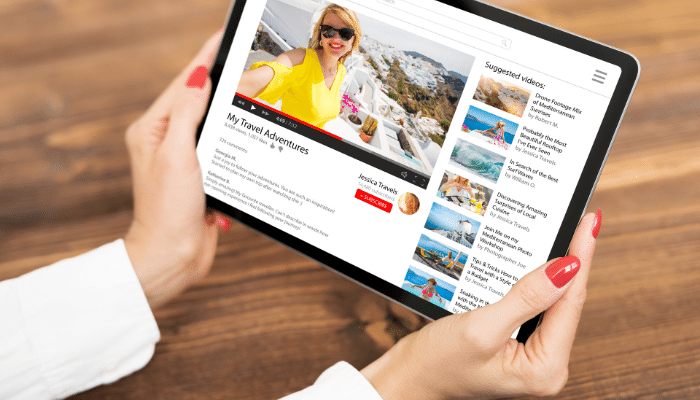
Key Points to Remember:
- Account-Level Application: Blocking a channel affects your account across all devices. If you block a channel on one device, it extends to others.
- Privacy: Your action is private. The blocked channel’s owner will not be notified, nor will it impact your public profile or theirs.
- Limitations: The “block” does not extend to search results or external websites embedding YouTube videos.
How to Block a YouTube Channel
Now, let’s walk through the process of minimizing a channel’s presence in your YouTube experience. These instructions are applicable to both the YouTube website and the mobile app.
Step 1: Sign In to Your Account
Ensure you’re signed in to your YouTube account. This is a prerequisite for the changes to be applied correctly and across your devices.
On the YouTube homepage, locate a video from the channel you wish to block. Remember, this process needs to be initiated from the homepage for it to work effectively.
Step 3: Access the Video Options
- On Desktop: Hover over the video’s thumbnail to reveal additional options without the need to play the video.
- On Mobile: Simply tap on the three vertical dots next to the video title to access the options.
Step 4: Block the Channel
Select the “Don’t recommend channel” option. This action instructs YouTube to stop suggesting content from this channel in your recommendations.
Step 5: Undo If Necessary
If you’ve made a mistake or change your mind immediately after blocking, select “Undo” to revert your action.
How to Unblock a YouTube Channel
Should you decide to revisit a channel or undo the limitations placed on it, YouTube’s current system doesn’t allow for an easy reversal or viewing a list of “blocked” channels. To unblock channels, a broader action is required, which involves resetting your recommendation history. This step is more encompassing and will affect your entire recommendation system.
Steps to Unblock:
- Visit My Google Activity Page: This central location allows you to manage various aspects of your Google account’s activity, including YouTube.
- Navigate to Other Activities: Select “Other activity” from the left-hand menu to find YouTube-specific options.
- Delete ‘Not Interested’ Feedback: Under the “YouTube ‘Not interested’ feedback” section, choose “Delete” to clear all inputs that have influenced your recommendations, including blocked channels.
- Confirm Deletion: A prompt will appear asking for confirmation. Click “Delete” again to proceed.
Considerations:
- Recommendation Reset: Be aware that this action resets your entire YouTube recommendation history, potentially reintroducing content from channels you previously minimized.
- Use With Caution: Given its broad impact, this step should be considered carefully, especially if you’ve spent considerable time tailoring your YouTube recommendations.