Tech
How to Find Clipboard on Android
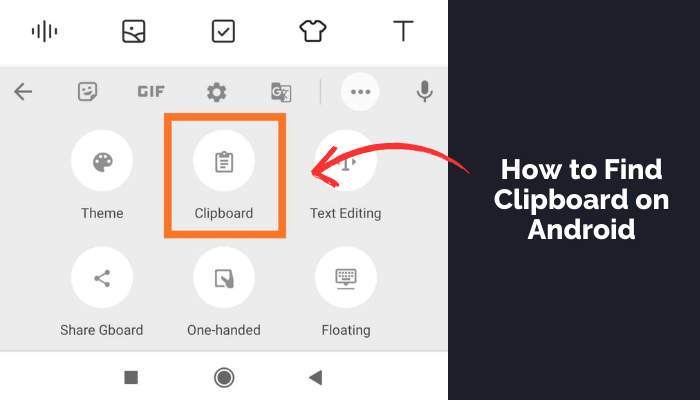
The clipboard function on Android devices is an essential yet often overlooked feature that significantly enhances user productivity. It acts as a temporary storage space for copying and pasting text, links, and images across different applications. Despite its utility, many Android users are not fully aware of how to access or manage their clipboard history effectively. This guide aims to shed light on the clipboard feature, exploring its functionalities, how to access it on various Android devices, and tips for managing clipboard content. Understanding and utilizing the clipboard can streamline tasks and improve efficiency, making it a valuable tool for every Android user.

Contents
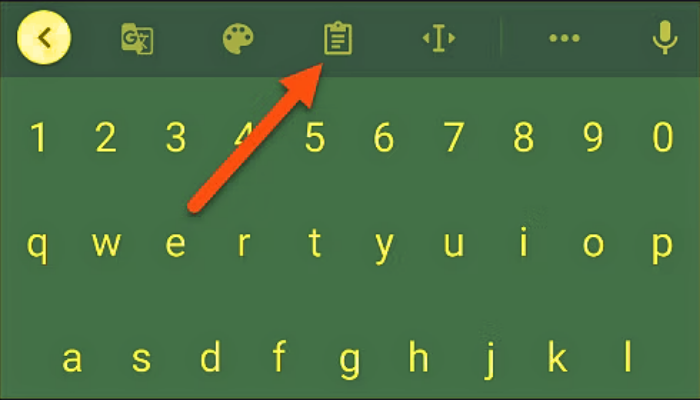
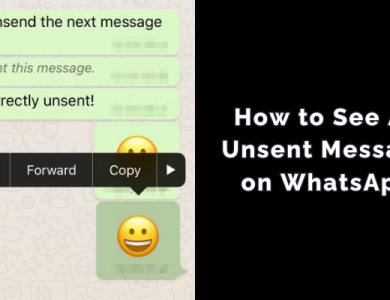
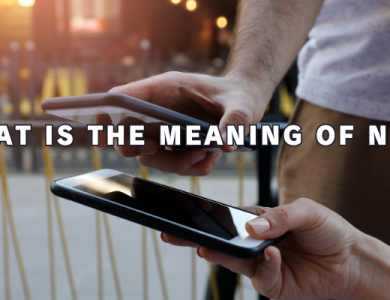
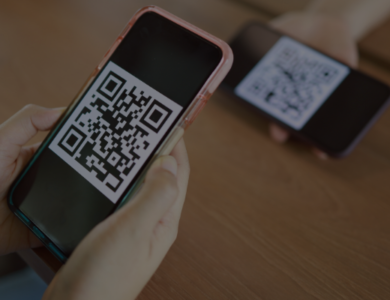

Can we also see the photos we copied?
Yep you can see images on newer phones.
I didn’t even know there was such a feature. It worked for me a lot. Thank you.
You are always welcome.
Interesting. How couldn’t I find a feature like this lmao
Thank you for helping guys