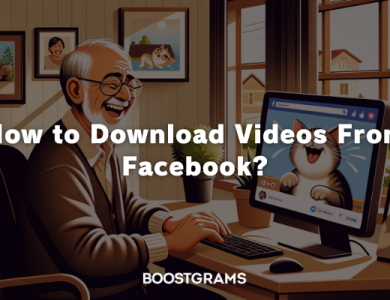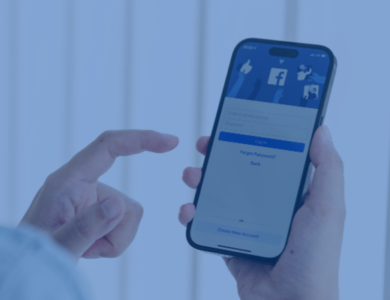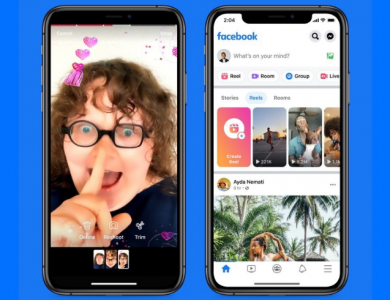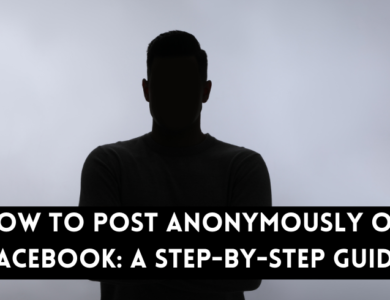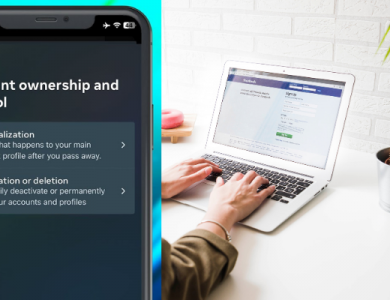How to Delete a Facebook Page: A Step-by-Step Guide

Managing your online presence is crucial, and sometimes, that means making the decision to delete a Facebook page. Whether it’s a business page that’s no longer in operation, a fan page for a hobby you’ve moved on from, or simply a personal project that didn’t take off, knowing how to properly and permanently remove a Facebook page can be an essential part of your digital housekeeping. This guide aims to walk you through the process of deleting a Facebook page step-by-step, ensuring you understand the implications of your actions and how to execute them correctly. We’ll cover everything from the initial considerations before deletion, such as the difference between deactivation and deletion, to the final steps of removing your page from Facebook. By the end of this guide, you’ll have all the knowledge you need to clean up your digital footprint as you see fit.
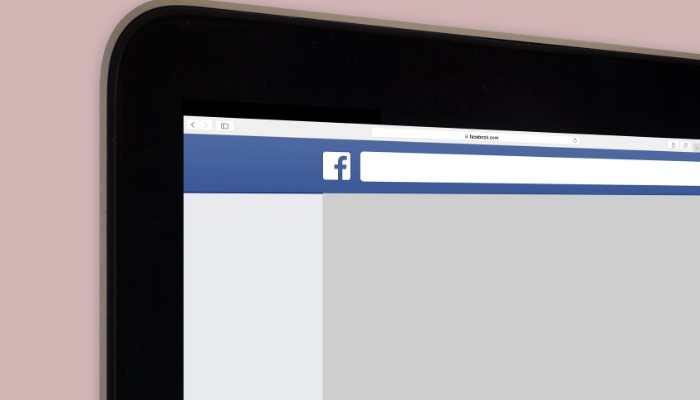
Contents
Pre-Deletion Considerations
Before proceeding with the deletion of your Facebook page, it’s important to weigh several key considerations to ensure that this decision aligns with your goals and to understand the impact it may have.
Understanding Deletion vs. Deactivation: Deletion is a permanent action; once a page is deleted, it cannot be recovered or restored. On the other hand, deactivating a page simply hides it from public view, but it can be reactivated at any time. Consider deactivation if there’s a chance you might want to return to your page in the future.
Impact on Followers and Content: Deleting your page means that you will lose all your content, posts, and interactions. Your followers will no longer have access to your page or its contents. It’s crucial to communicate with your followers ahead of time if they rely on your page for information or updates.
Backup Your Data: If your page has important content that you might want to preserve, Facebook offers an option to download your page data. This includes posts, photos, videos, and page information. Before initiating the deletion process, take the time to back up any valuable content to ensure you don’t lose anything important.
Taking these considerations into account will help you make an informed decision about whether to delete your Facebook page and prepare you for the steps involved in doing so. Reflect on the permanence of deletion, the effect on your audience, and the importance of safeguarding your data before moving forward.
Step-by-Step Deletion Process
Deleting a Facebook page is a straightforward process, but it requires careful navigation through Facebook’s settings. Here’s a step-by-step guide to ensure you successfully delete your page without overlooking any important steps.
- Accessing Your Facebook Page: Firstly, log into your Facebook account associated with the page you wish to delete. Navigate to your page by clicking on the ‘Pages’ section in the left-hand menu of your News Feed. Select the page you intend to delete.
- Navigating to Page Settings: Once on your page, look for the ‘Settings’ option, usually found at the bottom of the menu on the left side or in the menu at the top of your page. Click on ‘Settings’ to access the page management settings.
- Deleting vs. Unpublishing: In the ‘General’ tab of the settings menu, you’ll find different options related to your page’s operation. To simply hide your page from public view, you can choose ‘Unpublish’. However, for permanent deletion, scroll down to find the ‘Remove Page’ section. Click ‘Edit’ next to ‘Delete your page’.
- Confirming the Deletion: After clicking ‘Delete your page’, Facebook will ask you to confirm your decision as this action is irreversible. You will have the option to cancel if you have doubts or proceed with the deletion. Once you confirm, click ‘Delete [Page Name]’.
- Waiting Period: Facebook typically implements a grace period after you request the deletion, during which you can cancel the deletion process. This period can last a few days, during which the page is hidden from public view. If you do nothing, the page will be permanently deleted after this period.
It’s important to note that only the page’s admin can delete the page. If you’re not an admin, you will need to contact someone who is to proceed with the deletion. Following these steps carefully will ensure that your Facebook page is successfully deleted, allowing you to manage your online presence as desired.
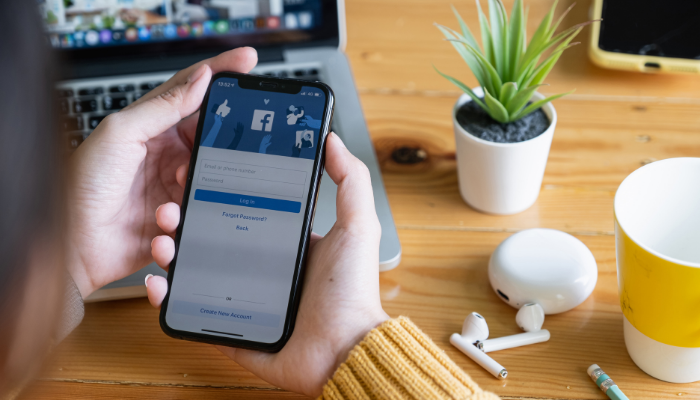
After Deletion: What Comes Next?
After you’ve completed the deletion process for your Facebook page, a few outcomes and considerations come into play. Firstly, Facebook will send you a confirmation that your page is in the process of being deleted. During the grace period, if you take no action, the deletion becomes permanent, and you’ll receive a final notification confirming the page’s removal.
The deletion of your page also affects any linked accounts or pages. For instance, if your page was linked as the parent page of a group or connected to Instagram, those links will be severed, impacting how you manage or access those related platforms.
Should you decide to return to Facebook with a new page in the future, remember that starting fresh means rebuilding your follower base and content from scratch. It’s a chance to redefine your online presence, but it comes without the history and engagement of your deleted page. This clean slate approach requires a strategy to regain or surpass your previous reach and impact.
Frequently Asked Questions
Can I delete a page if I’m not the admin?
No, only the admin of a Facebook page has the authority to delete it. If you’re not an admin but believe a page should be deleted (for instance, if it’s inactive or you’re managing an estate), you’ll need to contact an existing admin or Facebook support for assistance.
How long does it take for a page to be completely removed from Facebook?
After initiating the deletion, Facebook typically enforces a grace period of up to 14 days. During this time, you can cancel the deletion process if you change your mind. If no action is taken to restore the page within this period, it will be permanently deleted from Facebook, though it may take up to 90 days for all data associated with the page to be fully removed from Facebook’s backups.
What happens to messages and comments made by the page?
Once a page is deleted, all its messages, comments, and posts are permanently removed from Facebook. This means that users will no longer be able to see interactions or communications made by the page. If there’s any information you wish to keep, make sure to back it up before proceeding with the deletion.