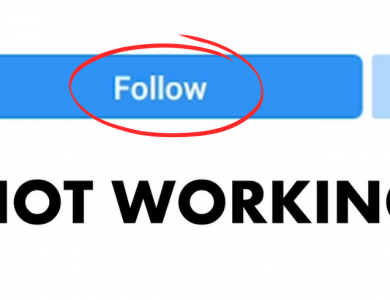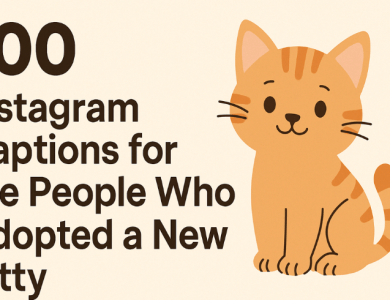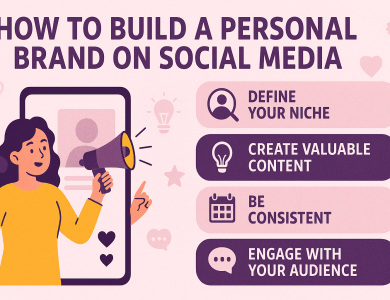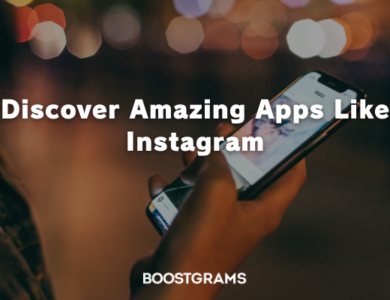Instagram Keeps Crashing: Here’s How to Fix It
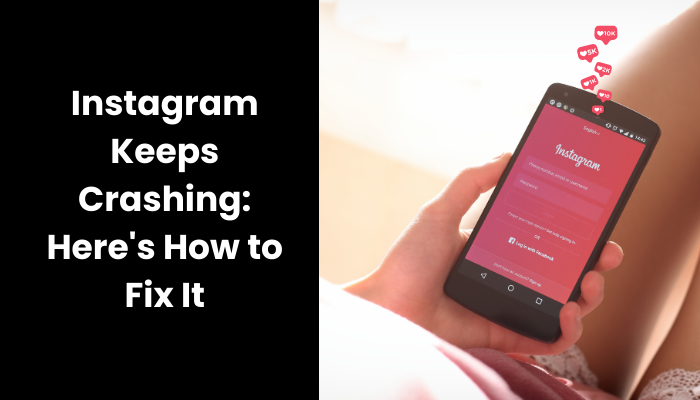
Instagram, one of the most popular social media platforms, can sometimes frustrate its users when it crashes unexpectedly. Whether you’re trying to post a photo, view stories, or simply scroll through your feed, frequent crashes can be a major annoyance. In this blog post, we will explore common reasons why Instagram crashes and provide practical solutions to fix the issue.
Contents
What’s the Problem? Why Instagram Keeps Crashing?
Instagram crashes can disrupt your social media experience, and understanding why it happens is the first step towards fixing it. Several factors contribute to these crashes, including issues with the app itself, problems with your device, or network connectivity challenges. Sometimes, an outdated app version or software bugs can cause instability, leading to frequent crashes. Your device’s compatibility with the latest Instagram updates also plays a crucial role. Moreover, low storage space or unstable internet connections can further aggravate the problem. By identifying the root cause, you can apply targeted solutions to resolve the issue. Whether it’s clearing the app cache, updating the app, or ensuring a stable internet connection, knowing the potential reasons for crashes will help you troubleshoot effectively and enjoy a smoother Instagram experience.
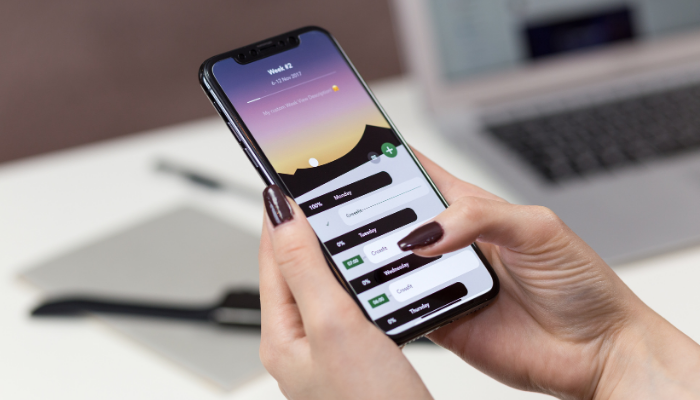
Common Reasons for Instagram Crashes
Instagram crashes can be caused by a variety of factors, many of which are relatively straightforward to address. Here are some common reasons:
- Outdated App Version: Using an old version of Instagram can lead to stability issues, as updates often contain bug fixes and performance improvements.
- Device Compatibility: Not all devices handle new app updates well. Older devices or those with incompatible hardware might struggle with the latest Instagram features.
- Insufficient Storage: Low storage space on your device can hinder app performance. Instagram needs space to store temporary files, and when space is limited, crashes can occur.
- Network Issues: A weak or unstable internet connection can cause Instagram to crash, especially when trying to load images, videos, or stories.
- Software Bugs: Bugs within the Instagram app or your device’s operating system can lead to crashes. Sometimes, these bugs are introduced with new updates and require subsequent patches to fix.
- Third-Party App Conflicts: Other apps installed on your device might conflict with Instagram, causing it to crash. This is particularly common with apps that require extensive permissions or those running in the background.
By understanding these common reasons, you can better diagnose and fix the issues causing Instagram to crash on your device.
Quick Fixes to Try First
Before diving into more complex solutions, try these quick fixes to see if they resolve the Instagram crashing issue:
- Restart Your Device: Sometimes, a simple restart can fix many app-related issues. Turning your device off and on again can clear temporary glitches and refresh the system.
- Update the App: Ensure you’re using the latest version of Instagram. Open your app store, check for updates, and install any available updates for Instagram. Developers frequently release updates to fix bugs and improve performance.
- Clear Cache: Clearing the app’s cache can resolve performance issues. On Android, go to Settings > Apps > Instagram > Storage > Clear Cache. For iOS users, you may need to uninstall and reinstall the app to clear the cache.
- Check Your Internet Connection: Make sure you have a stable internet connection. If you’re on Wi-Fi, try switching to mobile data, or vice versa, to see if the issue persists. An unstable connection can cause the app to crash when it struggles to load content.
- Free Up Storage: Low storage space can affect the app’s performance. Delete unnecessary files or apps to free up space on your device. Check your device’s storage in the settings menu and remove large, unused files or apps.
- Reinstall Instagram: Uninstalling and then reinstalling the app can fix issues related to corrupted app files. Delete the app from your device, go to your app store, and download Instagram again. This process will provide you with a fresh installation of the app.
These quick fixes can often resolve the problem, allowing you to get back to enjoying Instagram without interruptions. If these steps don’t work, you may need to try more advanced troubleshooting methods.
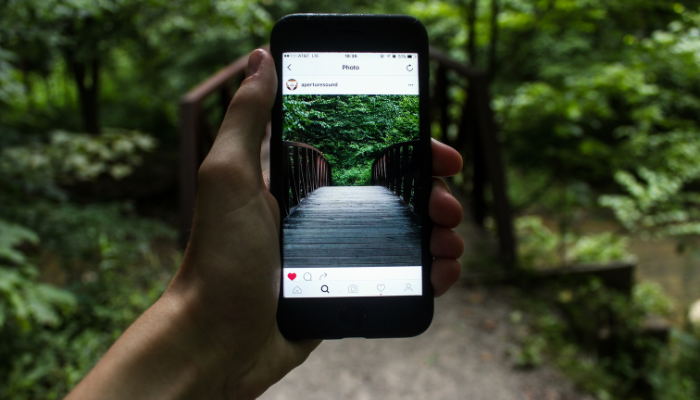
Advanced Troubleshooting Steps
If the quick fixes don’t resolve the issue, try these advanced troubleshooting steps to address persistent Instagram crashes:
- Reinstall Instagram: Sometimes, the app’s files can become corrupted. Uninstall Instagram from your device and reinstall it from your app store. This ensures you have a clean version of the app, free from any potential corrupted data.
- Update Your Device’s Software: Make sure your device’s operating system is up to date. Manufacturers frequently release updates that include bug fixes and improvements for app compatibility. Go to your device’s settings, check for system updates, and install any available updates.
- Reset Network Settings: Unstable network settings can cause connectivity issues, leading to app crashes. Resetting network settings can help resolve this. On both Android and iOS, go to Settings > System > Reset > Reset Network Settings. Note that this will remove saved Wi-Fi networks and passwords, so make sure you have them handy.
- Check for App Conflicts: Some apps may conflict with Instagram, especially those that require extensive permissions or run in the background. To identify the culprit, try uninstalling any recently installed apps to see if the problem resolves. Alternatively, boot your device in safe mode to see if Instagram works without third-party apps interfering.
- Free Up RAM: Low RAM can affect your device’s ability to run apps smoothly. Close all background apps to free up RAM. On Android, you can use the task manager to close apps. On iOS, double-click the home button or swipe up from the bottom of the screen (on newer models) to close background apps.
- Contact Instagram Support: If none of the above steps work, it might be an issue specific to your account or device. Reach out to Instagram’s support team for further assistance. You can report the problem within the app by going to Settings > Help > Report a Problem.
By following these advanced troubleshooting steps, you should be able to address more complex issues causing Instagram to crash and enjoy a smoother experience on the platform.
Preventing Future Crashes
To minimize the chances of Instagram crashing in the future, consider these preventive measures:
- Keep Apps Updated: Regularly update Instagram and other apps on your device. Developers release updates to fix bugs, enhance security, and improve compatibility with the latest operating system versions. Check for updates in your app store frequently.
- Maintain Sufficient Storage: Ensure your device has enough free storage space. Regularly delete unnecessary files, photos, and apps you no longer use. Keeping at least 15-20% of your storage free can help maintain optimal device performance.
- Use a Stable Internet Connection: A reliable internet connection is crucial for a smooth Instagram experience. Use a strong Wi-Fi connection when possible, and avoid using public networks, which can be unstable and insecure. If using mobile data, ensure you have a good signal.
- Monitor Device Health: Regularly perform maintenance on your device. Clear cache and temporary files to free up resources. On Android, go to Settings > Storage > Clear Cache. On iOS, consider reinstalling apps periodically to clear accumulated data.
- Avoid Overloading Your Device: Running multiple apps simultaneously can strain your device’s resources. Close background apps that you’re not using to free up RAM and processing power, which can help prevent crashes.
- Regularly Restart Your Device: Restarting your device can clear temporary glitches and refresh the system. Make it a habit to restart your phone at least once a week.
By incorporating these preventive measures into your routine, you can reduce the likelihood of Instagram crashes and enjoy a more stable and seamless social media experience.