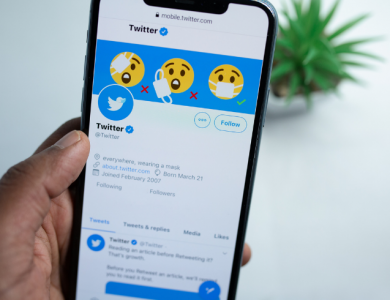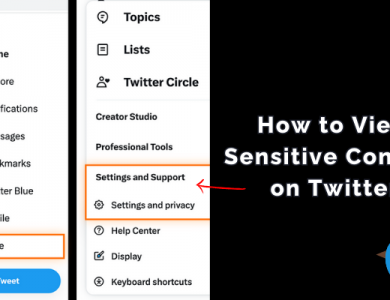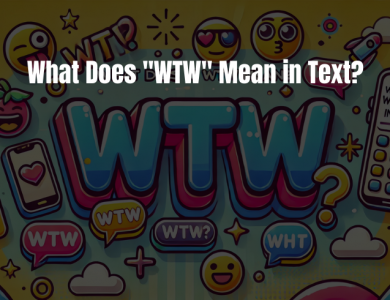How to Use Twitter Advanced Search

If you’re looking to take your Twitter experience to the next level, mastering Twitter Advanced Search is a must. By utilizing this powerful feature, you can uncover hidden tweets, filter search results, find influencers, and boost your social media marketing efforts. In this article, we will guide you through the ins and outs of Twitter Advanced Search, ensuring that you become an expert in no time.
Contents
- Discover Hidden Tweets with Advanced Search
- Utilize Advanced Search Filters for Targeted Results
- Find Influencers and Engage with Advanced Search
- Narrow Down Search Results with Advanced Operators
- Boost Your Social Media Marketing with Twitter Advanced Search
- Uncover Trending Topics with Twitter Advanced Search
- Frequently Asked Questions about how to use Twitter Advanced Search
- Expert Advice
Discover Hidden Tweets with Advanced Search
Twitter Advanced Search allows you to dig deep into the vast pool of tweets to find hidden gems that may not appear in your regular feed. Here’s how to make the most of this feature:
- Use specific keywords: Enter relevant keywords or phrases related to the tweet you’re searching for. This will narrow down the results and increase the chances of finding what you’re looking for.
- Exclude unwanted keywords: If you want to exclude certain keywords from your search, use the “none of these words” filter. This ensures that tweets containing those specific keywords won’t appear in your search results.
- Search by location: If you’re looking for tweets from a specific location, use the “near this place” filter. Enter the desired location, and Twitter will display tweets from that particular area.
Utilize Advanced Search Filters for Targeted Results
Twitter Advanced Search offers a wide range of filters that allow you to refine your search and get more targeted results. Here are some useful filters you can use:
- Filter by language: If you want to find tweets in a specific language, use the “written in” filter. Select the desired language, and Twitter will display tweets written in that language.
- Filter by date range: If you’re looking for tweets posted within a specific time frame, use the “from this date” and “to this date” filters. This is especially useful when conducting research or analyzing trends.
- Filter by sentiment: To find tweets with a specific sentiment, use the “positive,” “negative,” or “question” filter. This allows you to gauge public opinion on a particular topic.
Find Influencers and Engage with Advanced Search
Twitter Advanced Search is a valuable tool for finding influencers in your industry and engaging with them. Here’s how you can use it:
- Search for relevant hashtags: Enter industry-specific hashtags in the “all of these words” filter to find tweets related to your niche. Engage with the influencers who are using those hashtags to increase your visibility and build relationships.
- Search for mentions: Use the “this exact phrase” filter to search for tweets that mention your brand or product. Engage with the users who are talking about your brand to foster positive relationships and address any concerns.
Narrow Down Search Results with Advanced Operators
Twitter Advanced Search allows you to use advanced operators to further refine your search results. Here are a few operators you can use:
- AND operator: Use the “and” operator to search for tweets that contain multiple keywords. For example, searching for “social media marketing and tips” will display tweets that mention both phrases.
- OR operator: Use the “or” operator to search for tweets that contain either of the specified keywords. For example, searching for “social media marketing or social media advertising” will display tweets that mention either phrase.
- Exact match operator: Use the double quotation marks (“”) to search for tweets that contain an exact phrase. For example, searching for “social media marketing” will only display tweets that include that exact phrase.
Boost Your Social Media Marketing with Twitter Advanced Search
Twitter Advanced Search is a powerful tool for enhancing your social media marketing efforts. Here are some ways you can leverage this feature:
- Identify customer pain points: Use Twitter Advanced Search to find tweets related to common pain points in your industry. This will help you understand your target audience better and create content that addresses their needs.
- Monitor brand mentions: Keep a close eye on tweets that mention your brand or products. This allows you to respond promptly to customer feedback, address any issues, and showcase your excellent customer service.
- Track industry trends: Use Twitter Advanced Search to stay updated with the latest industry trends and news. By monitoring relevant keywords and hashtags, you can identify emerging topics and tailor your content accordingly.
- Track Your Competitors: You can improve and change your Twitter Ads by analyzing your competitors with Twitter Advanced search.
Uncover Trending Topics with Twitter Advanced Search
Twitter Advanced Search is an excellent tool for uncovering trending topics and joining relevant conversations. Here’s how you can leverage this feature:
- Search for trending hashtags: Use the “popular” filter to find tweets with the most engagement. This allows you to identify trending hashtags and participate in conversations that are gaining traction.
- Search for recent tweets: Use the “recent” filter to find tweets that have been posted recently. This allows you to stay up to date with the latest conversations and ensures that your engagement is timely and relevant.
Frequently Asked Questions about how to use Twitter Advanced Search
Q: How do I access Twitter Advanced Search?
To access Twitter Advanced Search, go to the Twitter website and click on the search bar. Then, click on the “Advanced search” link below the search bar.
Q: Can I use Twitter Advanced Search on the Twitter mobile app?
Currently, Twitter Advanced Search is only available on the Twitter website and not on the mobile app.
Q: Can I save my Twitter Advanced Search queries?
Unfortunately, Twitter does not have a built-in feature to save your Advanced Search queries. However, you can bookmark the search results page for future reference.
Q: Are there any limitations to Twitter Advanced Search?
While Twitter Advanced Search is a powerful tool, it does have some limitations. For example, you can only search for tweets posted within the past seven days, and the search results may not include all tweets due to Twitter’s data limitations.
Expert Advice
When using Twitter Advanced Search, it’s essential to be specific with your search queries. Experiment with different combinations of keywords, filters, and operators to get the most accurate and relevant results. Additionally, regularly monitor your search results to stay updated with the latest conversations and trends in your industry.
Remember to engage authentically with other users and provide value through your interactions. Building genuine connections and fostering relationships is key to leveraging Twitter Advanced Search successfully.