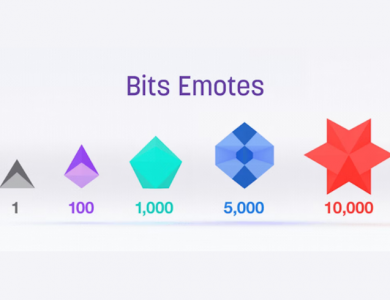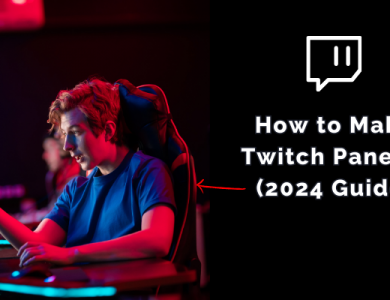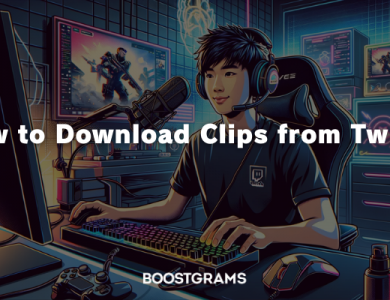How to Whisper on Twitch
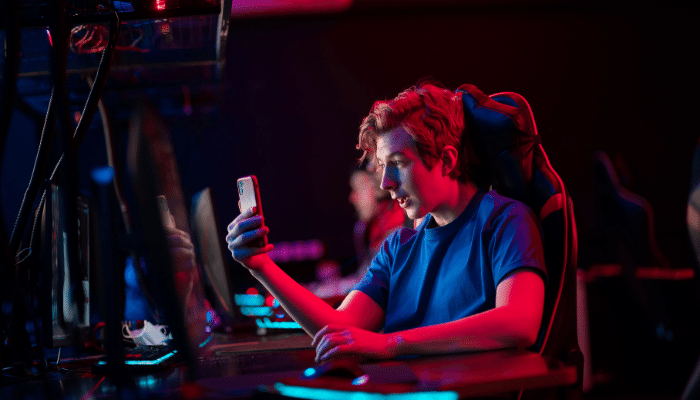
Twitch is the ultimate platform for gamers, streamers, and content lovers to connect and share experiences. With its vibrant community and live chat features, it’s easy to stay connected. However, what if you want to have a private conversation with someone without broadcasting it to the entire chat? That’s where Twitch whispers come in.
In this guide, we’ll dive into what whispers are, how to send them, and why they can enhance your Twitch experience. Whether you’re new to the platform or just exploring its features, this guide will make private chatting on Twitch a breeze.
Contents
What is a Twitch Whisper?
A Twitch whisper is essentially a private message that allows you to communicate with other users on the platform without anyone else seeing the conversation. Think of it like a direct message (DM) or a private chat. You can use whispers to:
- Ask someone a question privately.
- Share links, tips, or comments without spamming the main chat.
- Reach out to a friend without leaving the stream.
Unlike regular messages in a Twitch stream chat, whispers will not appear to everyone. Instead, they’ll only be visible to the recipient, ensuring your conversation remains private.
How to Whisper on Twitch (Step-by-Step Guide)
You can send whispers on Twitch using the platform’s website, desktop app, or mobile app. Here’s a step-by-step breakdown:
1. Whisper via Twitch Chat
- Open the Twitch Stream: Go to the stream where the person you want to message is active.
- Find the Username: Identify the username of the person you want to whisper to.
- Use the Whisper Command: Type
/w [username] [your message]directly into the chat. Replace[username]with the person’s exact Twitch username and[your message]with what you want to say.Example:
/w Gamer123 Hey! What's your setup for this game?This sends a private message to the user “Gamer123.”
- Confirm: Press
Enter. The message will be sent as a whisper, and only you and the recipient will see it.
2. Whisper from the User’s Profile
- Go to Their Profile: Click on the username in the chat or search for the user by typing their name into the Twitch search bar.
- Open the Whisper Option: On their profile, you’ll see a small chat bubble icon. Click on it to open a private chat window.
- Send Your Message: Type your message and hit
Enterto send.
This method is ideal if you’re already on their profile or want to view their information before messaging.
3. Whisper Using the Friends List
Twitch allows you to add friends and communicate with them directly. Here’s how to send a whisper using your friends list:
- Access Your Friends List: On the Twitch desktop app or website, locate the “Whispers” or “Friends” icon (usually near the top-right corner).
- Find Your Friend: Scroll through your friends list or search for the username.
- Start Whispering: Click on the username to open a private chat window, then type and send your message.
The friends list makes it super convenient to whisper users you interact with frequently.
4. Whisper on the Twitch Mobile App
If you’re using Twitch on your phone or tablet, here’s how to send a whisper:
- Open the App: Launch the Twitch mobile app and log in to your account.
- Tap the Chat Window: Navigate to the stream where the user is active.
- Use the Command: Type
/w [username] [message]just like you would on the desktop version. - Alternatively, Search the User: Use the search feature to find the user, tap their name, and select the “Whisper” option to send a private message.
Tip: Keep your app updated to ensure the whisper feature works seamlessly.
Common Whisper Commands on Twitch
Twitch chat includes a variety of commands to enhance your experience, and whispers are no different. Here’s a quick summary of the most useful commands:
| Command | Description |
|---|---|
/w [username] [message] | Sends a whisper to the specified user. |
/block [username] | Blocks a user from whispering you. |
/unblock [username] | Unblocks a user, allowing whispers again. |
Pro Tip: If you accidentally block someone, you can quickly unblock them with the /unblock command.
Why Use Twitch Whispers?
There are many situations where whispers can come in handy. Here are a few examples:
- Private Conversations: Want to discuss something without everyone knowing? Whispers keep things discreet.
- Avoid Spamming: If you need to share a long message, use whispers instead of cluttering the stream chat.
- Connect with Friends: Whisper to friends who are watching the same stream and enjoy a private chat.
- Streamer Interaction: Need to ask the streamer a question? Some streamers allow whispers for quick queries.
How to Manage Whispers
Twitch gives you control over who can send whispers to you. Here are a few tips to manage them effectively:
- Block Unwanted Users: If someone is sending you unwanted messages, use the
/blockcommand. - Turn Off Whispers: Go to your Twitch settings and disable whispers from strangers.
- Report Abuse: If someone is being abusive or breaking Twitch’s community guidelines, report the user directly through the whisper window.
To adjust these settings:
- Go to Settings > Security and Privacy.
- Under “Privacy,” toggle options to allow or block whispers from strangers.
Troubleshooting Twitch Whispers
Sometimes, whispers may not work as expected. Here’s how to troubleshoot common issues:
- Check Username Spelling: Ensure the recipient’s username is spelled correctly.
- Privacy Settings: Confirm that whispers are enabled in your settings.
- Network Issues: If you’re experiencing lag or connection issues, whispers may not send immediately. Check your internet connection.
- User Blocked: If you’ve blocked someone, whispers won’t go through until you unblock them.
Whispers are a simple yet powerful feature that can make your Twitch experience more personal and enjoyable. Whether you’re connecting with friends, reaching out to streamers, or just sharing thoughts privately, whispers are the perfect tool.
Now that you know how to whisper on Twitch, try it out and enjoy seamless private communication on your favorite streaming platform. Happy chatting!