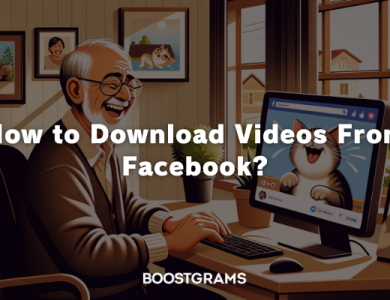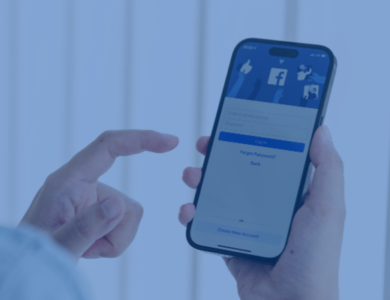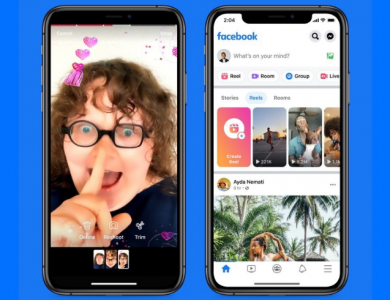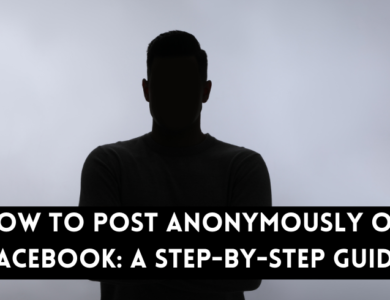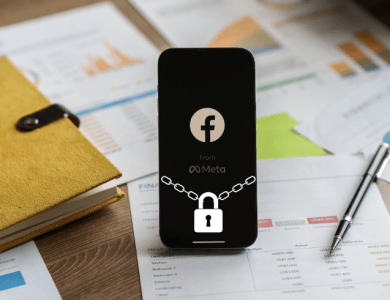How to See An Unsent Message on Messenger
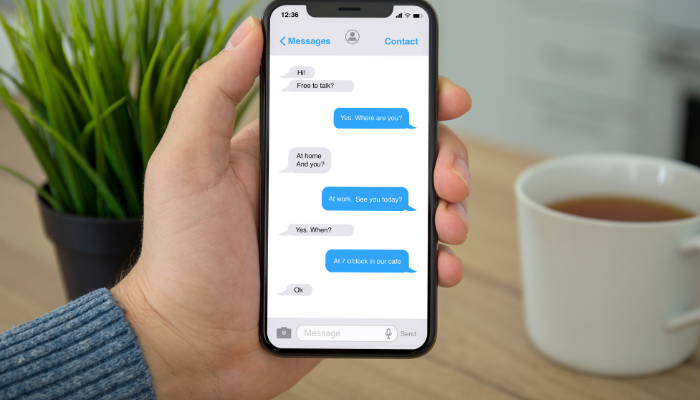
Have you ever been left wondering what was in a message that vanished before you could read it? On Facebook Messenger, unsent messages spark curiosity and frustration alike. Imagine seeing a notification for a message only to find it gone when you open the app. What was the sender trying to say?
Unsent messages are those that a sender deletes before the recipient can read them. People unsend messages for various reasons—typos, sending to the wrong person, or second thoughts about the content. This feature provides users with more control over their conversations, but it also raises questions about what happens to these messages and whether they can be retrieved.
In this blog post, we’ll delve into the mystery of unsent messages on Messenger. We’ll explore whether it’s possible to see them and discuss some alternative solutions and best practices for managing your messages effectively.
Unsent Messages
Unsent messages on Facebook Messenger are messages that a sender deletes before the recipient can read them. This feature, introduced by Facebook to give users more control over their conversations, allows individuals to retract messages they regret sending. The reasons for unsending a message can vary widely. A sender might notice a typo or realize they sent the message to the wrong person. Sometimes, the sender might rethink the content and decide it’s best not shared.
When a message is unsent, it is removed from both the sender’s and the recipient’s chat history. The notification for the message might still appear briefly, leading to curiosity and sometimes frustration for the recipient who sees the message disappear before they can read it. This fleeting glimpse often sparks questions about what the message contained and why it was retracted.
Facebook’s stance on unsent messages is rooted in user privacy. The platform ensures that once a message is unsent, it is permanently deleted from its servers, making it inaccessible to both parties. This policy helps protect sensitive information and maintain the privacy of users’ conversations.
Understanding the purpose and mechanics of unsent messages can help users appreciate the balance Facebook tries to maintain between message control and privacy. However, it also means that once a message is unsent, it’s gone for good, contributing to the intrigue surrounding this feature.
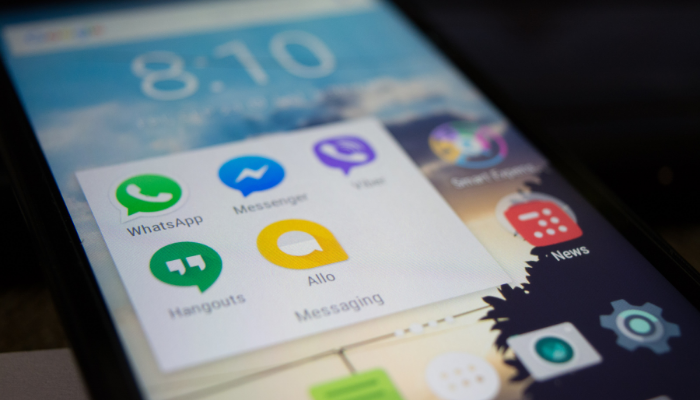
Alternative Solutions
While Facebook Messenger does not allow users to see unsent messages directly, there are a few alternative methods that might provide some insight in specific situations. These methods are not foolproof and often come with significant caveats, but they can sometimes be helpful.
1. Notification Logs: For Android users, one potential solution is to check the notification log. When a message is received, a notification is generated, and in some cases, the text of the message might be captured in the log. To access this log, users can navigate to their device settings, find the “Notification History” option (this feature may need to be enabled in some devices), and look for the Messenger notifications. This method relies on having notifications enabled and viewing the log before too much time has passed, as logs can be overwritten.
2. Third-Party Apps: There are several third-party apps that claim to retrieve unsent messages. These apps work by accessing notifications or other parts of the device’s storage to capture message content before it is deleted. However, using these apps comes with significant risks. Many of these apps require extensive permissions, potentially compromising your privacy and security. Additionally, they may violate Facebook’s terms of service, leading to potential account issues. It’s crucial to be cautious and thoroughly research any app before installing it.
3. Web Browser Extensions: For those using Messenger on a desktop, some browser extensions claim to keep a record of all messages received, including those that are unsent. Similar to third-party apps, these extensions can pose privacy risks and may not always function as advertised. They also often require access to your browser data, which can be a significant security concern.
Safety Tips: If you choose to explore these alternative solutions, prioritize your safety and privacy. Ensure you download apps and extensions from reputable sources, and carefully read user reviews and permissions required. Regularly update your device’s security settings and be mindful of potential scams.
While these methods can sometimes capture unsent messages, they are not guaranteed solutions and come with inherent risks. It’s important to weigh these risks and consider whether the potential insight is worth the possible compromise to your privacy and security.
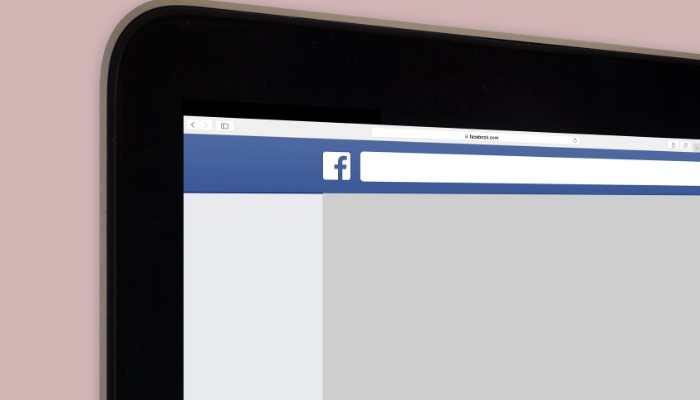
Best Practices for Messaging
To minimize the need for unsending messages and ensure smooth, effective communication on Messenger, consider these best practices:
1. Think Before You Send: Before hitting the send button, take a moment to review your message. Ensure it conveys the intended information clearly and respectfully. Double-check for any typos or errors that might change the meaning of your message. This simple habit can prevent many common mistakes that lead to the need for unsending messages.
2. Use Drafts: Take advantage of the drafts feature on Messenger or other note-taking apps. Compose your message, then step away for a moment before reviewing it again with fresh eyes. This pause can help you catch any errors or rethink the tone and content of your message, making sure it’s appropriate for the recipient.
3. Maintain Good Communication Etiquette: Practicing good communication etiquette is crucial for avoiding misunderstandings. Be clear and concise in your messages. Avoid sending messages when you are emotional or upset, as this can lead to regrettable content. If the conversation is sensitive or complex, consider a phone call or face-to-face discussion instead.
4. Privacy Settings: Regularly review and adjust your privacy settings on Messenger to control who can send you messages and who can see your activity status. This can help manage your conversations and reduce the chances of receiving unwanted messages that you might feel the need to unsend.
5. Set Boundaries: Establish clear boundaries with your contacts about messaging expectations. Let them know if you prefer certain topics or times for communication. Respecting each other’s boundaries can lead to more thoughtful and considerate messaging.
By following these best practices, you can enhance your messaging experience, reduce the need for unsending messages, and maintain healthier, more effective online communication.
In Summary!
Facebook Messenger often pique curiosity, but due to Facebook’s privacy policies, once a message is unsent, it is permanently deleted and cannot be retrieved. Understanding what unsent messages are and why people might use this feature helps clarify its purpose and limitations. While alternative methods like notification logs and third-party apps exist, they come with significant risks and are not guaranteed solutions.
To enhance your messaging experience and reduce the need to unsend messages, practice good communication habits. Think carefully before sending messages, use drafts to review content, and maintain good communication etiquette. Additionally, adjusting your privacy settings and setting clear boundaries with your contacts can help manage your conversations more effectively.
Remember, the privacy and security of your messages are paramount. While curiosity about unsent messages is natural, it’s crucial to prioritize your safety and privacy over potentially compromising methods to retrieve these messages.
Have you ever had an experience with unsent messages on Messenger? Do you have any tips for managing your messages better? Share your thoughts and experiences in the comments below! Your insights could help others navigate their messaging interactions more smoothly.